SIMS 4 Move Objects Cheat [Tutorial 2024]
The Sims series gives you the freedom to be creative in the game, giving you free rein on what career to focus on, how to build your own building, and much more. From creating a reflection of yourself in the game to making aesthetic and fantastic interior designs you can share online, Simmers loves to show their creativity by sharing their designs online. However, suppose you want to make complicated builds or want more customization. In that case, what should you do so that you can move objects freely? SIMS 4 Move Objects Cheat is the answer. We have collected a list of SIMS 4 Move Objects Cheat that you can use to your favor.
![SIMS 4 Move Objects Cheat [Tutorial] SIMS 4 Move Objects Cheat [Tutorial]](https://omggamer.com/wp-content/uploads/2024/10/SIMS-4-Move-Objects-Cheat-Tutorial.jpg)
What is the SIMS 4 Move Objects Cheat?
You can freely move objects by turning on the SIMS 4 Move Objects Cheat in the cheat console. The SIMS 4 Move Objects Cheat, simply known as MOO, is a must-have tool for any Sims player. Initially, it was a cheat code that could help your Sim when it got stuck. However, as the Sims series expanded, it became a tool that gave you infinite building possibilities. MOO returns to The Sims 4. Below is a quick breakdown of how to do it.

How to Move Objects Freely in Sims 4
As you might already know, you can move objects in The Sims 4 by clicking on them and then placing them somewhere on the shown grid. Paintings, windows, and other wall objects can only be moved through a set of points on the wall shown on the grid.
But the grid can sometimes restrict you when placing objects. So, how do you freely move objects in Sims 4 without the grid obstructing your attempts? Just hold the ALT button while placing objects, and the grid will not appear, giving you more freedom to place objects.
Related: 10 Ultimate SIMS 4 House Ideas in 2024
Enable the SIMS 4 Move Objects Cheat in order to move objects freely. You can do this by making the cheat console appear, then typing the cheat code in the cheat dialogue box. After turning it on, you can now place objects anywhere you like, even if the objects intersect themselves, giving you more options for designing furniture and other objects.

Changing Sims 4 Object Height With Cheats
But what if you want to change the height of an ordinary object, not a wall object? If you enable the SIMS 4 Move Objects Cheat, you can change the height of objects, except wall objects, as you can move them without the cheat.
Read: The SIMS 5 Release Date, Trailer, Rumors, Leaks, News [2024]
Once the cheat is activated, simply click on the object, then press the 9 key to increase the height. Lowering objects can be done by pressing the “o” key. If you are satisfied with the object’s height, hold the ALT key to adjust it into place.
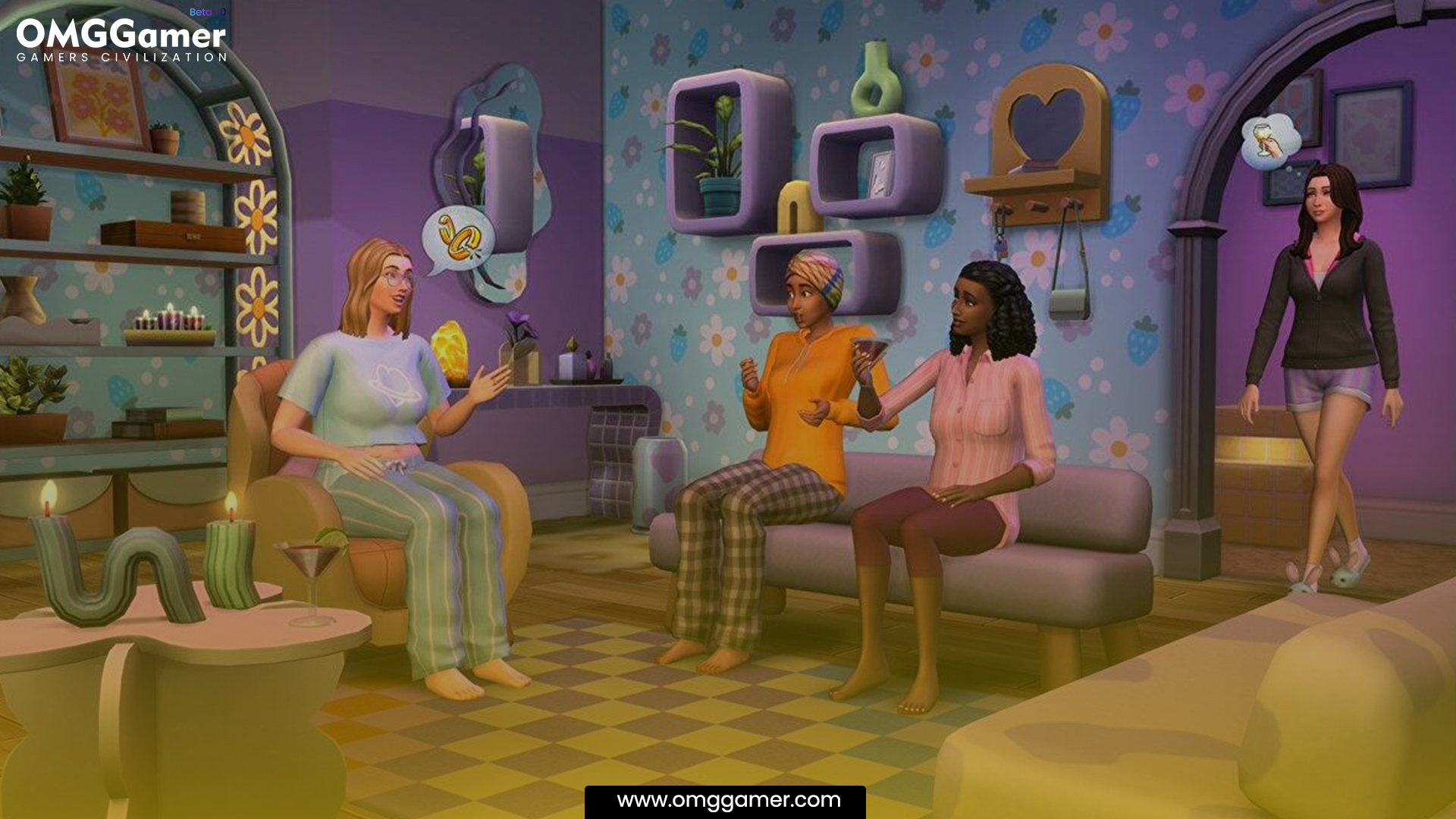
Sims 4 Build Mode Cheats
Apart from the SIMS 4 Move Objects Cheat, there are other Build Mode cheat codes. These include cheats like the Motherlode cheat code that gives your Sims 50,000 Simoleons. Some are used to build without money or use certain items locked by a career path. Below are some of the Build Mode cheat codes you can use.
- FreeRealEstate On – This cheat allows you to buy any property in Sims 4 without using any money.
- bb.enablefreebuild – Activating this cheat will allow players to build on any property, including public spaces.
- bb.showhiddenobjects – This cheat allows the players to use hidden objects that are not usually accessible.
- bb.show liveedit objects – Using this cheat allows access to build items used by the game’s designers.
- bb.ignoregameplayunlocksentitlement – This cheat allows you to build or use objects locked by progression or career path.
Must Read: [SOLVED] How To Fix The SIMS 4 Crashing Issue in 2024
Once you activate the cheats above, remember to head to the build or buy menu, then type DEBUG to show all of the new objects and build items.

Use The MoveObjectsOn Cheat In The Sims 4
To be able to use cheats in The Sims 4, you must activate the cheat codes. However, the MoveObjectsOn (or MOO) cheat occasionally works without being enabled. Ensure that it works by enabling all of the cheat codes. Do this by opening the cheat console, typing “testingcheats true,” and then hitting enter. You can open the cheat console by pressing the key combinations below.
- For PC: press Ctrl Shift C
- For Mac: press Command Shift C
- For the PlayStation: press R1 + R2 + L1 + L2
- For the Xbox One: press RB + RT + LB + LT
Also Read: Best SIMS 4 Challenges You Should Try in 2024
After you have enabled cheats, you can go ahead to activate the MOO cheat. Simply open the cheat console again. On the cheat dialogue box, type “bb.moveobjects on”, and press the “enter” key to activate it. Now you can move objects to any spot in the game.

What Can You Do With The MoveObjects Cheat?
With the SIMS 4 Move Objects Cheat turned on, you can now place objects anywhere, raise their heights, or resize them. Combined with the ALT key to make the grid lines disappear, giving you free placement. Additionally, pressing the ALT key while rotating allows the object to make a complete 360° turn. Below are some of the actions you can carry out with the MoveObjects cheat.
Also Read: Best SIMS 4 Mods in 2024 [Try Now] Clothes, Hair & Realistic
- Resizing the Objects
- Custom Furniture
- Small Objects
- Fountain Sprinklers inside a pool
- Infinite Item Slots
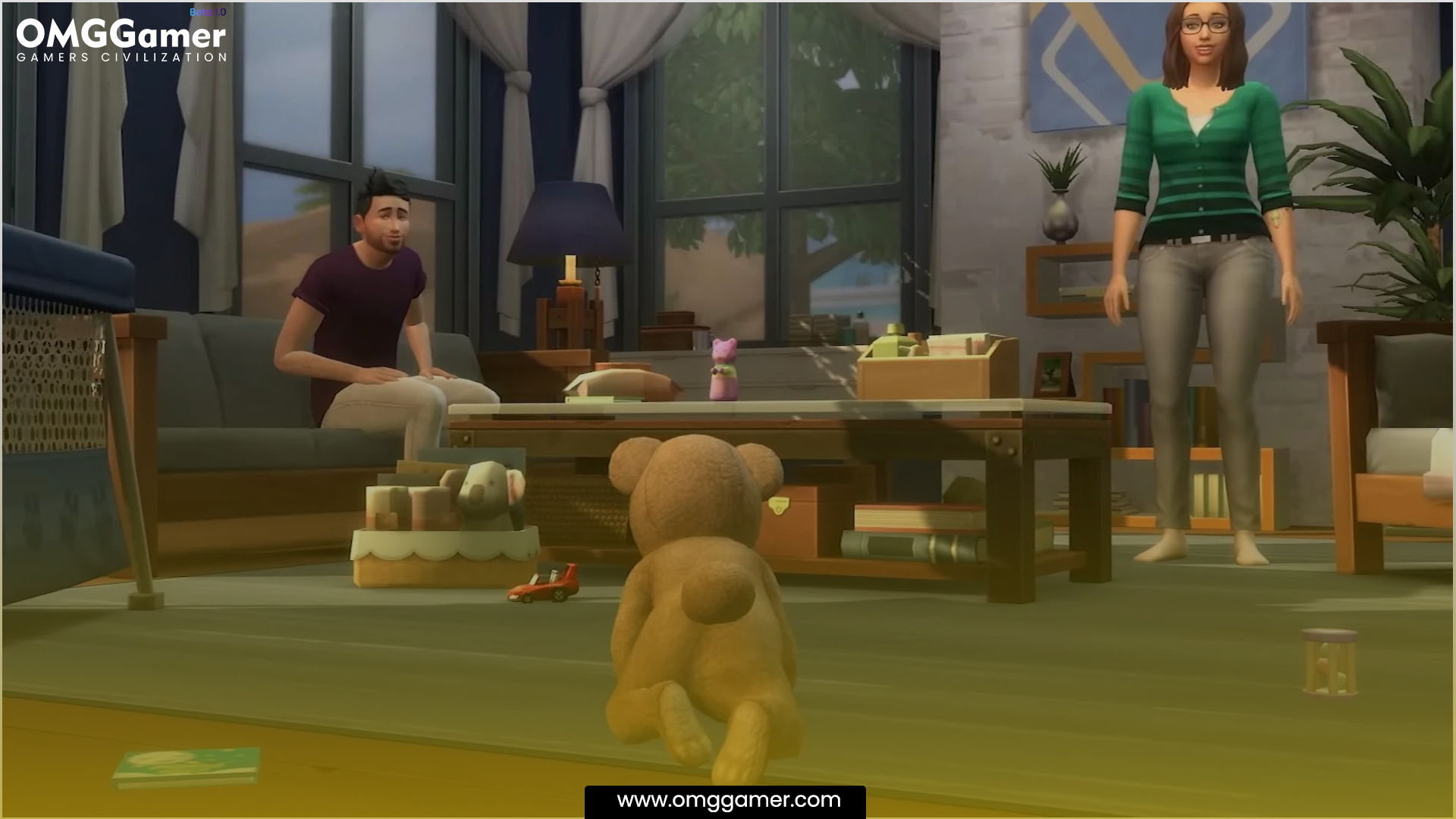
Resizing the Objects
With the SIMS 4 Move Objects Cheat enabled, you can resize any object in Sim 4. However, you should keep in mind that you cannot make an object larger than the amount you have. But you can still make a large toilet bowl like in Fortnite or make a gigantic toy. To do this, you must press “[“ or “]”. This “[“ makes the object bigger, while “]” makes it smaller. Remember that some appliances might not work after changing their size, rendering them just for decoration.

Custom Furniture
The SIMS 4 Move Objects Cheat allows objects to overlap, which means you can stack objects to create custom furniture. For example, you can make larger tables by overlapping them or create a better bed headboard by embedding an end table. However, overlapping might make the furniture unusable, so you must experiment and determine which are usable.

Small Objects
As mentioned, you can resize objects by pressing the “[“ or “]” keys. The [ key makes an object smaller, giving you more objects to make. You can make a miniature version of your house or a small kitchen if you want. But if you want to change your mind, just press the ] key to revert them to their correct size.

Fountain sprinklers inside a pool
Having fountain sprinklers inside a pool is more than just a dream with the SIMS 4 Move Objects Cheat. You can even have the living room inside the pool. Some players even made stairs in pools or created ponds with floating objects in the water. Just remember that the objects might become unusable, so always play-test your build while using the cheat.

Infinite Item Slots
In Sims 4, placing a smaller object onto a table or counter’s surface will take up its space, meaning you cannot add more. But with the MOO cheat, you can add infinite items or have a clutter of items on top of the surface. To do this, you must:
Also Read: Best SIMS 4 Mods in 2024 [Change the Look Now]
- Place items on a table or a counter and clutter them up.
- Pull the items off the table or counter.
- Remove the table or the counter.
- Place the items by changing their heights.
- Finally, return the table or the counter.

That is all for the Sims 4 Move Objects Cheat. We know that you have many building ideas and designs. With the MOO cheat, we hope this makes it easier for you to create what you envisioned. Use the cheat to create unique builds, and don’t forget to share them to inspire other Simmers. For more such information you can visit our site omggamer.com where we post news and the latest updates on gaming, upcoming games, gaming builds, and much more.



![15 Best PS5 Third Person Games in 2024 [Gamers Choice] 1 15 Best PS5 Third Person Games in 2024 [Gamers Choice]](https://omggamer.com/wp-content/uploads/2024/10/Best-PS5-Third-Person-Games-Gamers-Choice.jpg)
![Space Marine 2 Release Date, News, Gameplay, Trailer [2024] 2 Space Marine 2 Release Date, News, Gameplay, Trailer [2024]](https://omggamer.com/wp-content/uploads/2024/10/Space-Marine-2-Release-Date-News-Gameplay-Trailer.jpg)

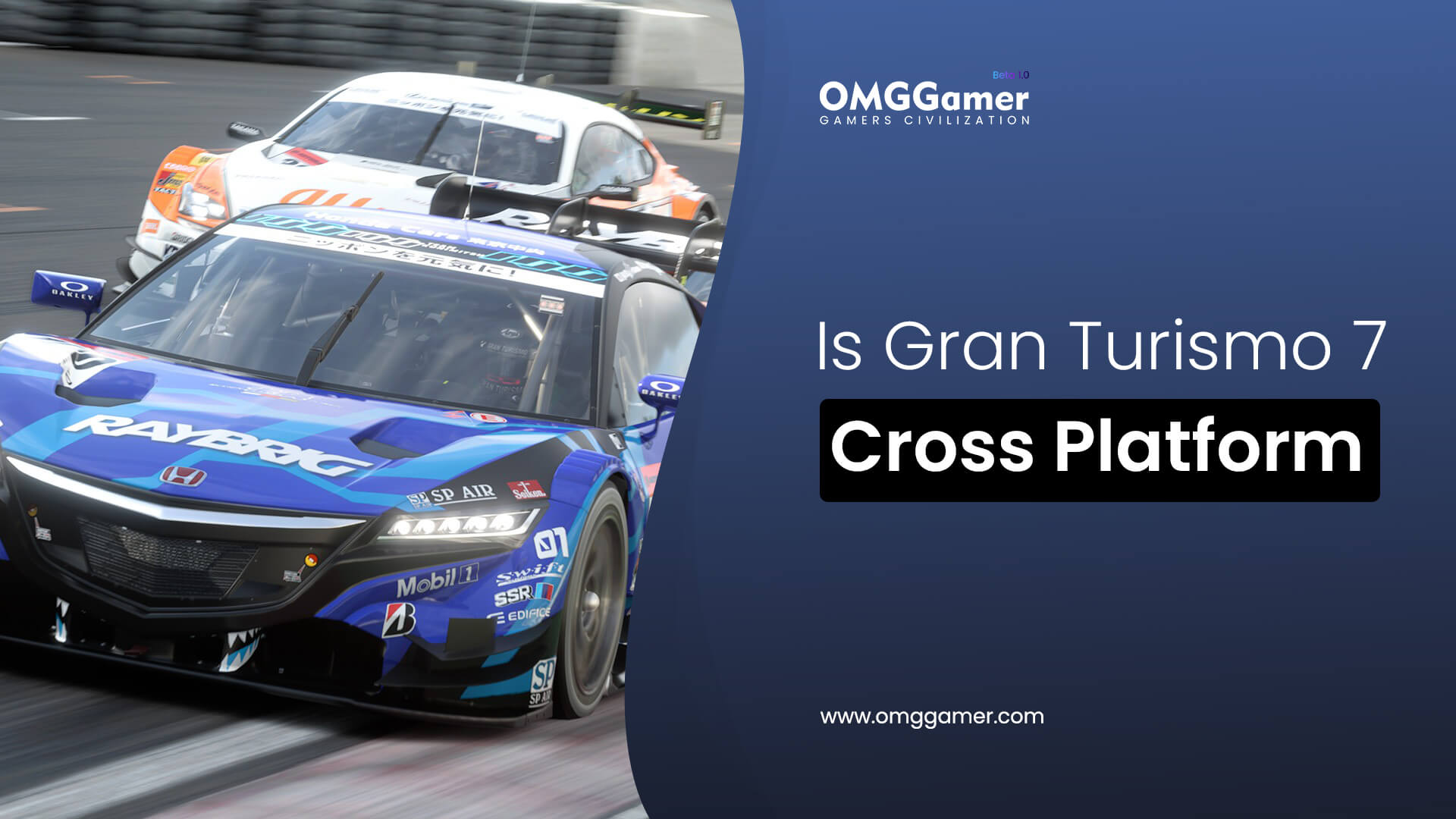

![How to Get Destiny 2 Recluse: Complete Guide [2024] 6 How to Get Destiny 2 Recluse: Complete Guide [2024]](https://omggamer.com/wp-content/uploads/2024/10/destiny-2-recluse.jpeg)