[Solved] GPU Fans Not Spinning: Permanent Display Fix [2024]
Facing GPU Fans Not Spinning? This article will guide you that how you can fix your GPU Fans that are not spinning. The GPU or the Graphics Processing Unit is a chip or electronic circuit capable of rendering graphics for a display on a computer.

The GPU is used in providing the smooth graphics that the users or gamers expect in modern video games. The “GPU” is often interchanged with the graphics card, though both are different things. Initially, the use of GPU was usually restricted to video editing and computer gaming.
Recommended – How to Fix PS4 Overheating
As it can be said that these were the main areas where GPUs were used, but with the growth of cryptocurrencies GPUs are used in cryptocurrency mining and had been a good and important tool for this process. Cryptocurrency mining has been so famous these days that it had made use of CPUs so much that there has been a shortage of GPUs recently.
There is always a heavy use of GPU whenever it is used and this heavy use can result in the GPU fan not spinning. The causes and fixes of GPU fans not spinning are given below.
What are the Causes for GPU Fans Not Spinning?
There are a few reasons behind the GPU fans not spinning and it is because whenever you start your system, the fans do not instantly start working as most GPUs only activate whenever they reach a certain threshold temperature. Most of the GPUs these days have a temperature threshold of 55 to 60 degrees, it is at this temperature where the fans will start spinning.
Must Read – NVIDIA GeForce RTX 4000 Series Release Date, Price & Specifications
It is basically when you power up the performance of your computer then only will the fans will start spinning. Check the fan connector that it’s properly plugged into the GPU or not. It can be also possible that the PCIe power connectors are not properly plugged in.

How to Fix GPU Fans Not Spinning?
There are certain steps that you can take to fix your GPU fans that are not spinning like cleaning up the dusty fans, checking the power connectors and cables, and you can also oil the GPU fan bearings. See if the drivers are updated or you can also change the fan speed or perform a stress test on your computer. Restart the system or if nothing works replace the fans.
| Methods to Fix GPU Fans Not Spinning |
|---|
| Method 1: Clean Dusty Fans |
| Method 2: Check Power Connectors & Cable |
| Method 3: Oiling to GPU’s Fan Bearings |
| Method 4: Check Driver Updates |
| Method 5: Change Fan Speed | Stress Test |
| Method 6: Restart System |
| Method 7: Replace the Fans |
Must See – Best NVME M.2 SSD for Gaming PC in 2024
Method 1: Clean Dusty Fans
This is a major issue that we see with most of the fans these days. With time we just forget to repair and clean our system and the fans too and this can result in the accumulation of dust in the fans that can result in the fans not working. You can properly remove and clean the dusty fans to see them in good working condition again.

Method 2: Check Power Connectors & Cable
If you have recently installed a new GPU and you find out that the fan is not spinning, the problem behind this can be the power connector linking it to the power supply is not properly connected or the pins are not properly inserted into the card.

Method 3: Oiling to GPU’s Fan Bearings
This process is applied to the graphics card that is aged and is not spinning at the required RPM. If you know how to repair your PC parts then you can remove the fan from the GPU. Once the fan is removed you can lubricate the fan using any household mechanical oil or silicon-based oils.
Highly Recommended: 5 Best Micro ATX Cases for Gaming PC in 2024
Method 4: Check Driver Updates
Sometimes the problem of the fan, not spinning can occur because of the outdated drivers that you have on your computer. If the latest and compatible drivers are not installed for your GPU, it is possible that both, your GPU as well as fan won’t work. Regularly visit the driver download page of the specific driver that you have to keep them updated.
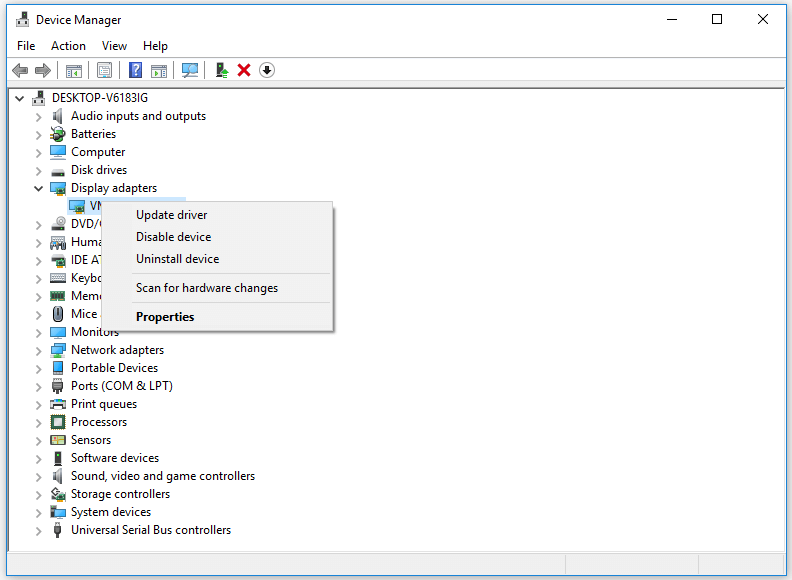
Method 5: Change Fan Speed | Stress Test
You can also change the fan speed or perform a stress test on your GPU to see if it’s properly working. MSI Afterburner is most properly-known for overclocking and with the help of this software, you can perform a stress test on your GPU to see if your fan is working or not.

Method 6: Restart System
It is possible that this problem might be a temporary one and not a serious one. For this, you can just restart your system once you find out that the fans aren’t working. Restarting the computer helps resolve many problems.
Checkout – How to Fix Origin Won’t Open in 2024
Method 7: Replace the Fans
If no method works for the fan to start working, then you can just replace your fans, as it might be possible that your fans had got old, or if you have a new fan then it might be a defective one.
Frequently Asked Questions
FAQ 1: What to do “GPU Fans Not Spinning No Display”?
Answer: First clean the GPU and use all the above steps to solve this error and if nothing works then replace your fans.
FAQ 2: Why do my GPU fans stop spinning after boot?
Answer: It is possible that you have forgotten to connect your PCIe power cables to PSU.
FAQ 3: How do I force my GPU Fans to Spin?
Answer: You can raise the temperature to force them to spin.
Do Check: 10 Best Low Spec MMORPG PC Games
This is all for the methods through which you can fix GPU Fans Not Spinning. If you still face the problem then take it to the nearest service center or buy a new graphics card.



![iPad Pro for Gaming in 2024 [The Real Truth] 1 iPad Pro for Gaming in 2024 [The Real Truth]](https://omggamer.com/wp-content/uploads/2024/10/iPad-Pro-for-Gaming-The-Real-Truth.jpg)
![10 Best Motherboard for Ryzen 9 5900x in 2024 [Top Rated] 2 10 Best Motherboard for Ryzen 9 5900x in 2024 [Top Rated]](https://omggamer.com/wp-content/uploads/2024/10/Best-Motherboards-for-Ryzen-9-5900x.jpg)
![5 Best Female Gaming Chair in 2024 [ Gamers Choice] 3 5 Best Female Gaming Chair in 2024 [ Gamers Choice]](https://omggamer.com/wp-content/uploads/2024/10/Best-Female-Gaming-Chair.jpg)
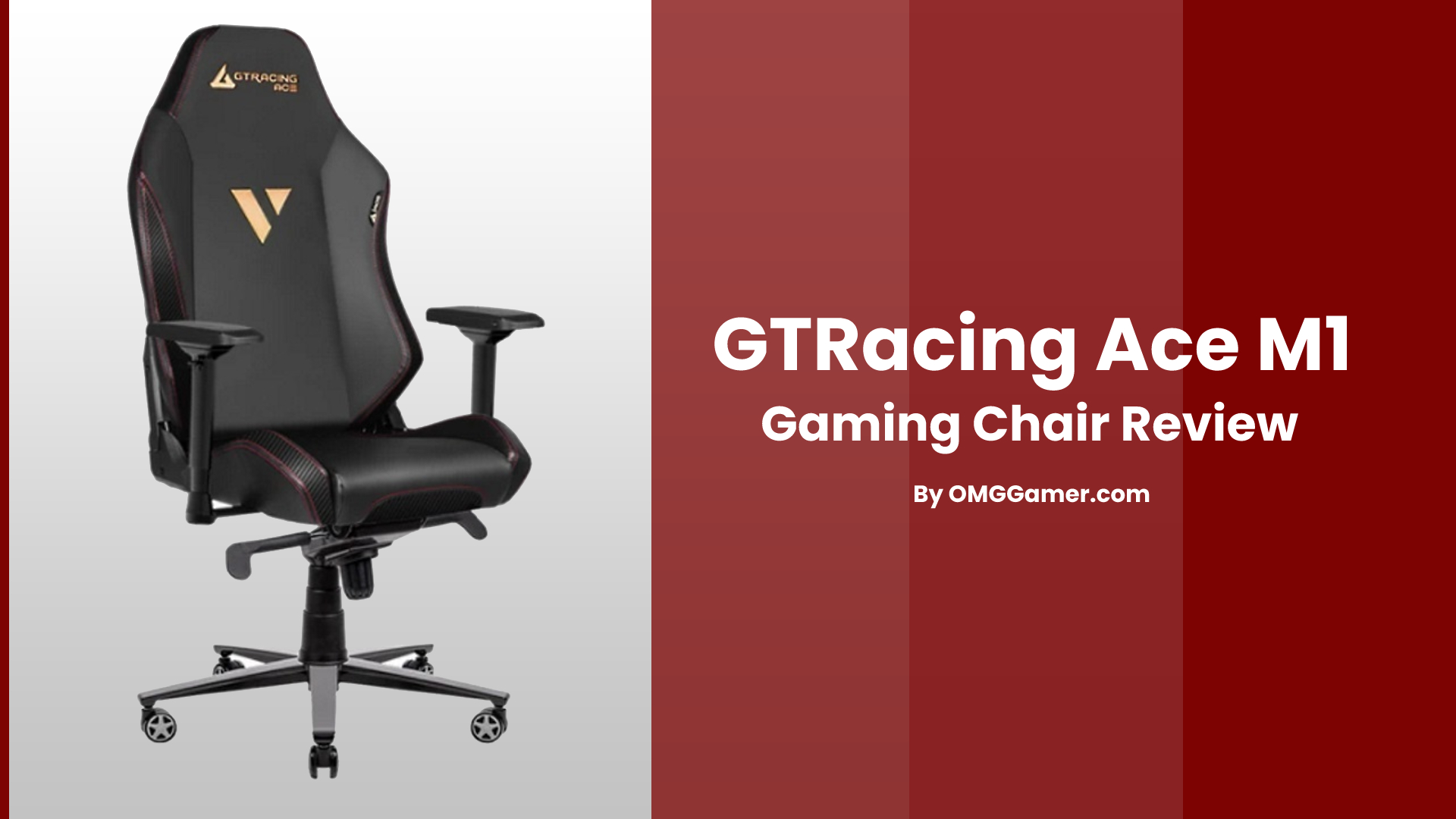
![Lenovo IdeaPad 720s-15 Review, Specs & Deals [2024] 5 Lenovo IdeaPad 720s-15 Review, Specs & Deals [2024]](https://omggamer.com/wp-content/uploads/2024/10/Lenovo-IdeaPad-720s-15-Review-Specs-Deals.jpg)
![5 Best RGB Controller for Gaming PC in 2024 [Gamers Choice] 6 5 Best RGB Controller for Gaming PC in 2024 [Gamers Choice]](https://omggamer.com/wp-content/uploads/2024/10/BEST-RGB-Controller.jpg)