[SOLVED] Fix Geforce Experience Error Code 0x0003 in 2024
Facing Geforce Experience Error Code 0x0003? and not able to fix it? If yes then in this article you will get to know about the best ways to get rid out of Geforce Experience Error Code 0x0003.

It is a well-known thing that all your computer parts are not flawless and they can give you some problems with time. The thing to consider here is that it can be a small one that can be fixed easily with a bit of help or it can be a big one that requires the replacement of a particular part.
Today in this article we are going to talk about Geforce Experience Error Code 0x0003 that your NVIDIA graphic card can face over time.
You will also get to know about this error, what are the causes behind this error, and how to fix this error so that you don’t come across it again.
Checkout: 5 Best Micro ATX Cases for Gaming PC in 2024
What is Geforce Experience Error Code 0x0003?
Most individuals, those who use PCs rely on NVIDIA graphics cards and the GeForce Experience provided by these graphics cards to deliver high-quality visuals at high frame rates. These graphics cards can sometimes face errors like Geforce Experience Error Code 0x0003 and it can be mood ruining thing.
The Geforce Experience Error Code 0x0003 is an error that occurs when you try to do anything with the help of the NVIDIA graphics card on your PC and as it doesn’t allow you to do any task with the help of the graphics card and the error keeps popping up.

What Causes GeForce to Experience Error Code 0x0003?
The cause behind GeForce Experience error code 0x0003 is not single but can be many. This list of the issues behind this includes things like a Corrupted Nvidia driver, Issues with Your Network adapter, a Windows update causing issues with your GPU driver, Parts of Nvidia Services not running, etc.
Check: Best NVMe M.2 SSD for Gaming PC 2024
How to Fix Geforce Experience Error Code 0x0003?
To Fix Geforce Experience Error Code 0x0003 is not a huge deal and like any other errors on your system, it can also be fixed. The various steps that can fix this error are given below.
| Methods to Fix Geforce Experience Error Code 0x0003 |
|---|
| Method 1: Uninstall all Nvidia Drivers |
| Method 2: Update GeForce Experience |
| Method 3: Allow Nvidia Telemetry Container |
| Method 4: Configure Nvidia Container |
| Method 5: Update System Drivers |
| Method 6: Reset the Network Adapter |
| Method 7: Clear System Cache |
| Method 8: Restart your System |
| Method 9: Reset Windows |
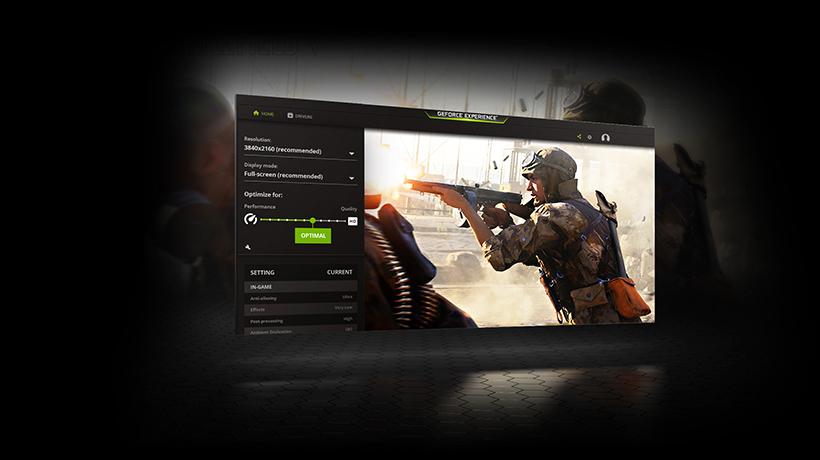
Method 1: Uninstall all Nvidia Drivers
Uninstalling all Nvidia Drivers can also be a solution to the problem. You can uninstall Nvidia GeForce Experience from the control panel.
Most individuals who came across this issue got rid of those errors just by Uninstalling their current Nvidia GeForce Experience version and reinstalling the latest version from NVIDIA’s official website.
To fix the Geforce 0x0003 software issue you will need to remove all data of the Nvidia driver from your PC after uninstalling the Geforce experience.
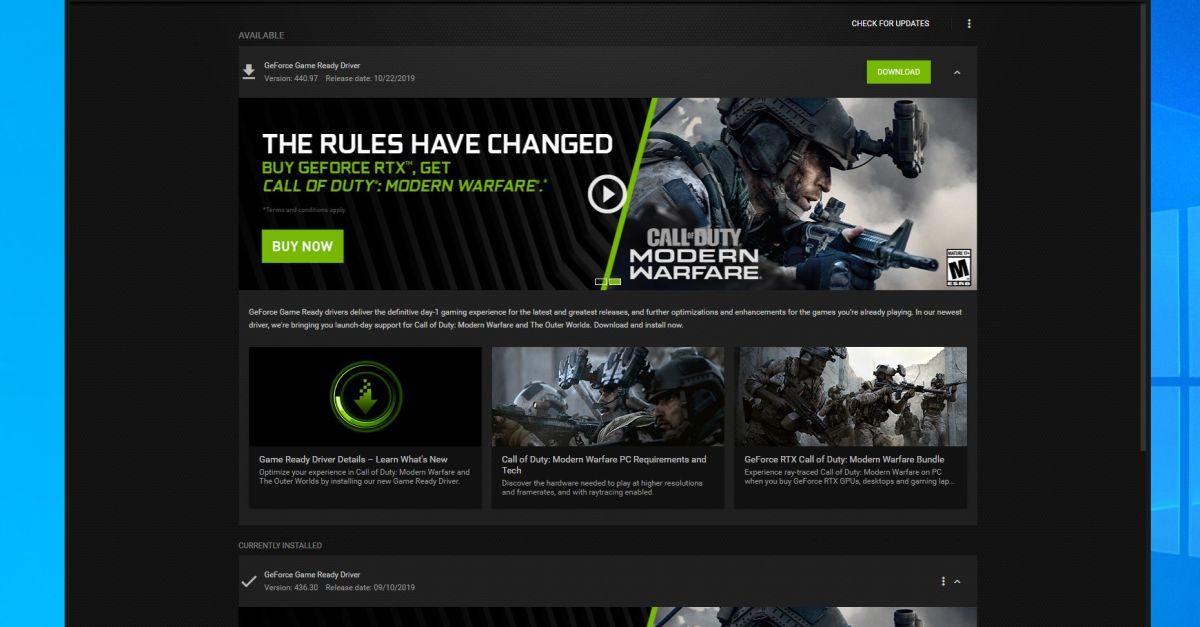
Method 2: Update GeForce Experience
To update to the latest GeForce version, you need to uninstall the previous version. To complete this process, first, you have to open the Run dialog box. Now type appwiz.cpl and click OK.
Find the NVIDIA Geforce Experience and double click on it to Uninstall. After uninstalling GeForce Experience, restart the computer.
Now, you should download the latest version of NVIDIA GeForce Experience from their Official website. Finally, install the utility app and restart your PC.
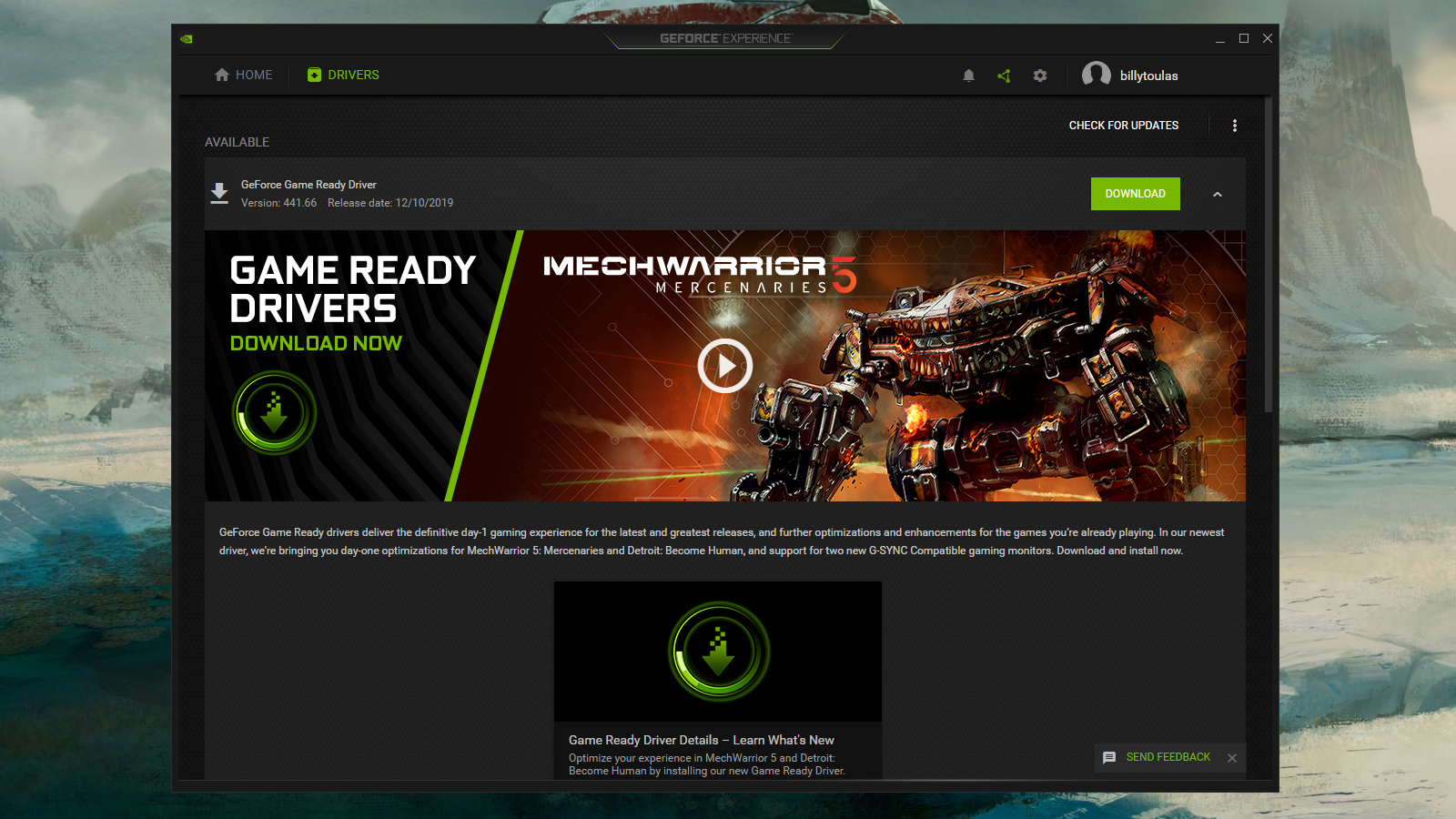
Method 3: Allow Nvidia Telemetry Container
It is possible to fix the GeForce Experience 0x0003 error by allowing Nvidia Telemetry Container and its services and you can do it by pressing Windows key + R to open up a Run dialog box and typing Services.msc in it and clicking OK. Now you have to Right-click on Nvidia Telemetry Container and select Properties then go to Local System Account.
Also Read: Best Surge Protectors for Gaming PC in 2024
Here, allow the service to interact with the desktop and click Apply. Now, Right-click on Nvidia Telemetry container service and select start.
Finally, Open Run, then open Services.msc and start all the services of the Nvidia Display service container, Nvidia Local System Container & Nvidia Network Service Container. Restart your PC to see if the error persists or not.
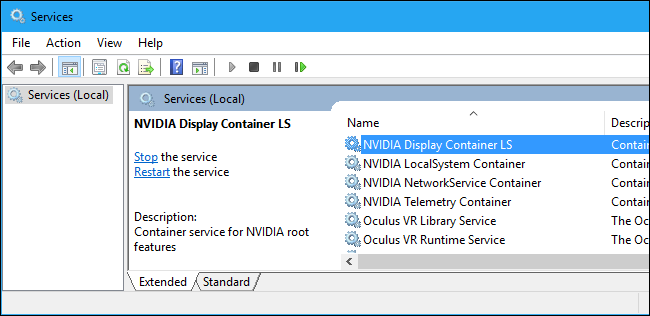
Method 4: Configure Nvidia Container
To Configure Nvidia Container, first, you have to open the Run dialog box then type services.msc and click OK. Now, search for Container services used by NVIDIA and then right-click on the first container service, then open Properties.
Proceed to the Log On tab in the properties, and click on Local System account then hit ‘Apply’ to save the changes. Repeat for the remaining Nvidia container services to fix this error and then restart your computer.
Must Read: Best One Hand Keyboards for Gaming PC in 2024
Method 5: Update System Drivers
It might be the case that an automatic Windows Update is causing Error Code 0x0003. In this scenario, you should uninstall the Nvidia drivers, and then install the latest version of them. This can be a helpful solution if you are facing a GeForce Experience 0x0003 error.

Method 6: Reset the Network Adapter
To reset the Network Adapter, you have to press “Windows + R” and then type in ‘cmd’ to open the Command prompt and later select “Run it as Administrator“. Next, you have to Type-in “netsh Winsock reset” and press enter. Finally, restart the PC to see if the error is still there or not.
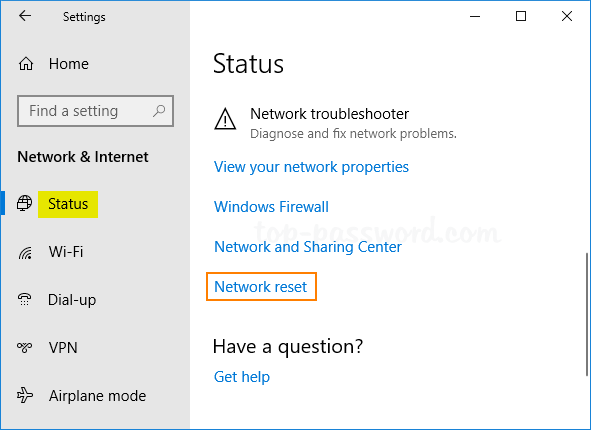
Method 7: Clear System Cache
To clear the cache in Chrome, firstly press the keys [Ctrl], [Shift], and [Del], all at once. Next, a new window opens that says “Clear Browser cache”.
Here you can select for which period you want to delete the cache data. You can select anyone from the list that suits you. If you want to delete all cache data, you can select “all”.
Next, check the box in front of “Images and Files in Cache” and submit your selection by clicking the “Delete Browser data” Button. Finally, reload your website to see if the issue is still there or not.
Recommended: Best White Gaming Chair Reviews in 2024 [Budget Friendly]
Method 8: Restart PC
It is possible that it’s a one-time error and won’t be there for long, for that you can try restarting your system to see if the problem is fixed or not.
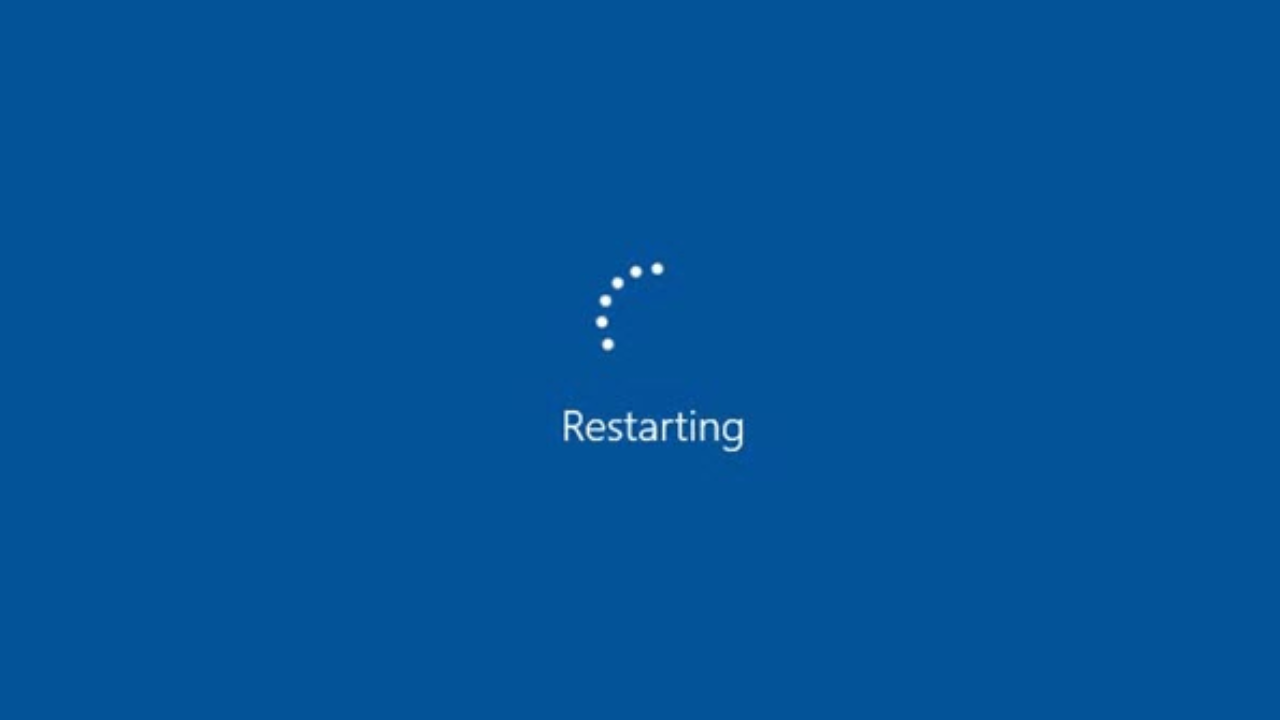
Method 9: Reset Windows
For a Windows 10 PC, you should first go to Settings and this can be done by clicking the gear icon on the Start menu. Now select Update & Security and then click Recovery on the left side.
Now Windows presents you with three main options Resetting the PC, Going back to an earlier version of Windows 10, or Advanced startup. Click on Reset this PC to reset your Windows.

This is all for the solutions for Geforce Experience Error Code 0x0003. If you are still facing problems then do comment down below, and we will surely help you out. Also, if you have any other method that works then do comment down below and we will share it with our audience, yes with your credits.



![Evertale Tier List [May] 2024 | Characters Ranked 1 Evertale Tier List [May] 2024 | Characters Ranked](https://omggamer.com/wp-content/uploads/2024/10/Evertale-Tier-List.jpg)
![Overwatch 2 Tier List: Best Heroes [May] 2024 2 Overwatch 2 Tier List: Best Heroes [May] 2024](https://omggamer.com/wp-content/uploads/2024/10/Overwatch-2-Tier-List-Best-Heroes.jpg)
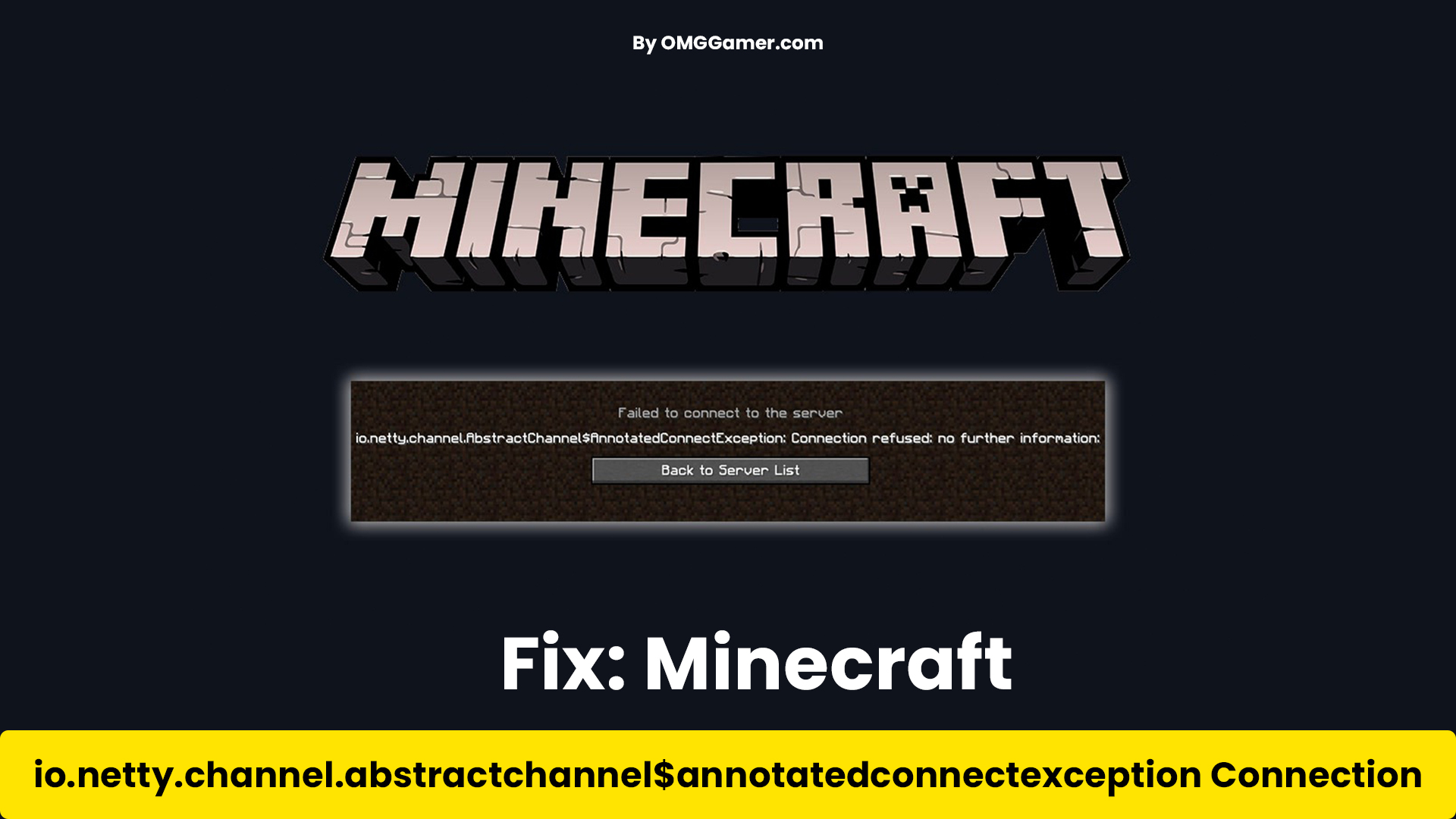
![Is Alienware Worth for Gaming in 2024 [Real Truth] 4 Is Alienware Worth for Gaming in 2024 [Real Truth]](https://omggamer.com/wp-content/uploads/2024/10/Is-Alienware-Worth-for-Gaming.jpg)
![Modern Warfare 2 Maps in 2024 [Complete List] 5 Modern Warfare 2 Maps in 2024 [Complete List]](https://omggamer.com/wp-content/uploads/2024/10/Modern-Warfare-2-Maps.jpg)
![[Solved] How to Fix Roblox Error Code 267 in 2024 6 [Solved] How to Fix Roblox Error Code 267 in 2024](https://omggamer.com/wp-content/uploads/2024/10/Fix-Roblox-Error-Code-267.png)