[Solved] A Ubisoft Service is Currently Unavailable in 2024
If are you getting “A Ubisoft service is currently unavailable“ and looking to solve it at the earliest then this article is for you. Ubisoft is uber-popular among gamers as the video game publishing giant is known for its franchises. Ubisoft is renowned for games like Far Cry, Assassin’s Creed, Just Dance, and Tom Clancy.

The distribution platform of Ubisoft is known as Ubisoft Connect and was formerly known as uPlay, where the users can buy, store, play, and update the games. If you hope to play a game on Ubisoft Connect, you will have to connect your system to Ubisoft services.
While trying to connect with Ubisoft Connect, you might often encounter an error that reads, “A Ubisoft service is currently unavailable.” It can be not very pleasant at times. Hence, we have got you a detailed guide on how you can fix this error. But before doing so, let us learn a bit about the “A Ubisoft service is currently unavailable” error.
![[Solved] A Ubisoft Service is Currently Unavailable [Solved] A Ubisoft Service is Currently Unavailable](https://omggamer.com/wp-content/uploads/2024/10/Solved-A-Ubisoft-Service-is-Currently-Unavailable.jpg)
What Is the “A Ubisoft Service Is Currently Unavailable” error?
The message “Ubisoft service is currently unavailable” implies that Ubisoft Connect PC could not connect to the service. There might be a few potential reasons why you have been facing this error; they include:
- Time and Date of your PC are not set properly
- IPv6 Issue
- A broken process running in the background
- Hamachi
- Network Issue
Also read: [Solved] How to Fix Uplay Login Error 2024: 6 Tested Methods
However, all of these issues are fixable. In the next segment, we have described the specific ways to fix this issue.
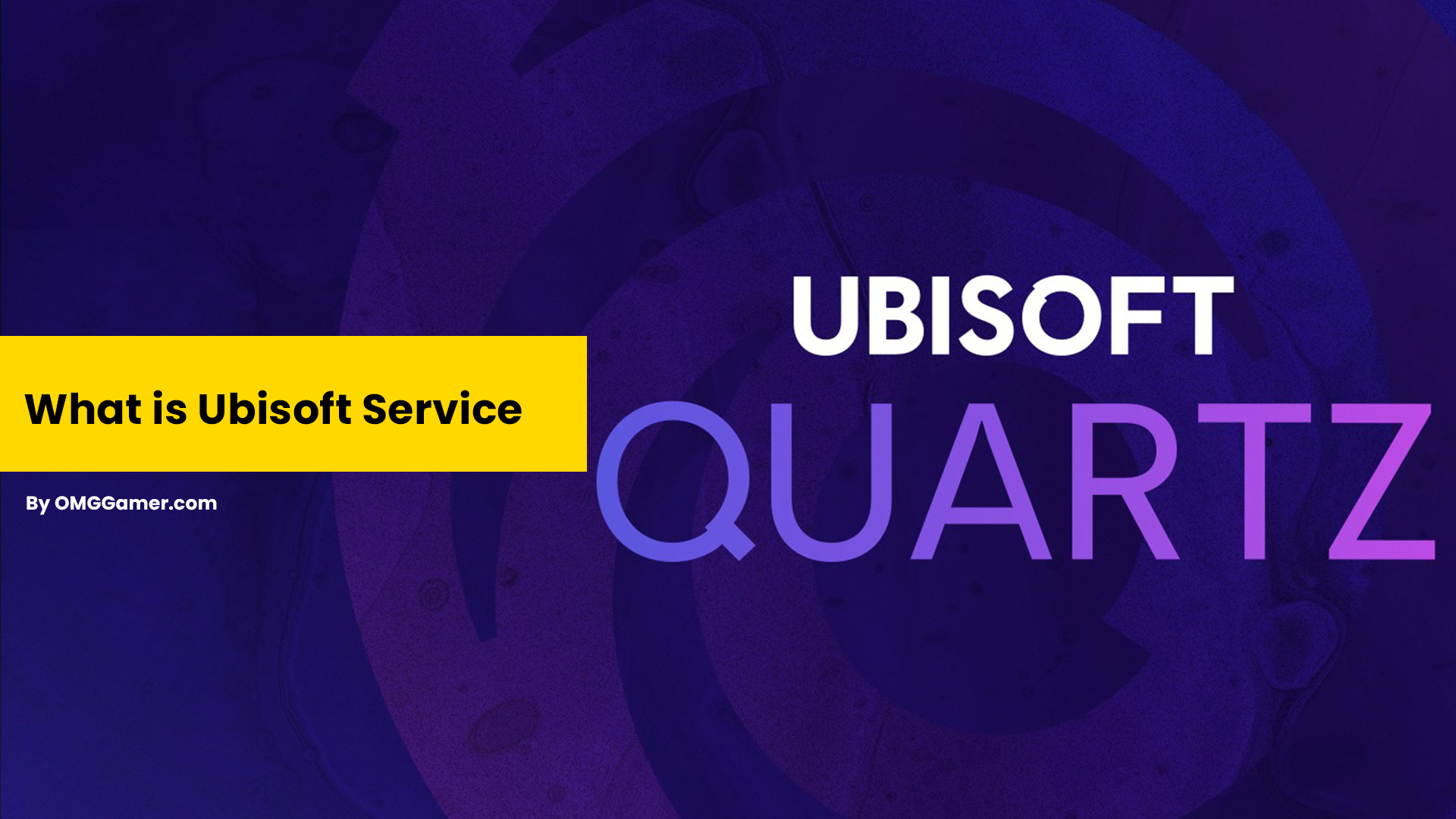
How To Fix “A Ubisoft Service is Currently Unavailable” Error
There are a couple of techniques to fix the “A Ubisoft Service is Currently Unavailable” error; some of the common ways are given below:
| Fixes: A Ubisoft Service is Currently Unavailable Error |
|---|
| Fix 1: Temporarily Disable IPv6 |
| Fix 2: Check Ubisoft Servers |
| Fix 3: Change Your DNS Settings |
| Fix 4: Restart Your Router |
| Fix 5: Check with SFC (System File Checker) |
| Fix 6: Check Date and Time |
| Fix 7: Check Windows Updates |
| Fix 8: Ask Ubisoft Support |
Must Read: 10 Best PS5 Multiplayer Games in 2024 [You Should Try]
Let’s check these methods one by one that will fix this error with your Ubisoft.
Temporarily Disable IPv6
Before you disable your IPv6, you must ensure that your Windows system is updated to its latest version. If it is, here is what you can do to disable IPv6 temporarily:
- Step 1: Right-click on the Network icon in the bottom right corner of your screen and click on Open Network & Internet Settings.
- Step 2: Then, click on Network and Sharing Centre and go to Change Adapter Settings.
- Step 3: Once you do so, a window will open where you need to look for your adapter and right-click on it.
- Step 4: A menu will appear, in that select Properties and disable the Internet Protocol Version 6 by ticking the box.
- Step 5: Save your settings by clicking OK, and you are good to go!

Check Ubisoft Servers
Make sure to check that your Ubisoft servers are working correctly. It is possible that the servers might be down due to maintenance or upgrades. You can wait for a bit and then check again if the “A Ubisoft service is currently unavailable” error persists.
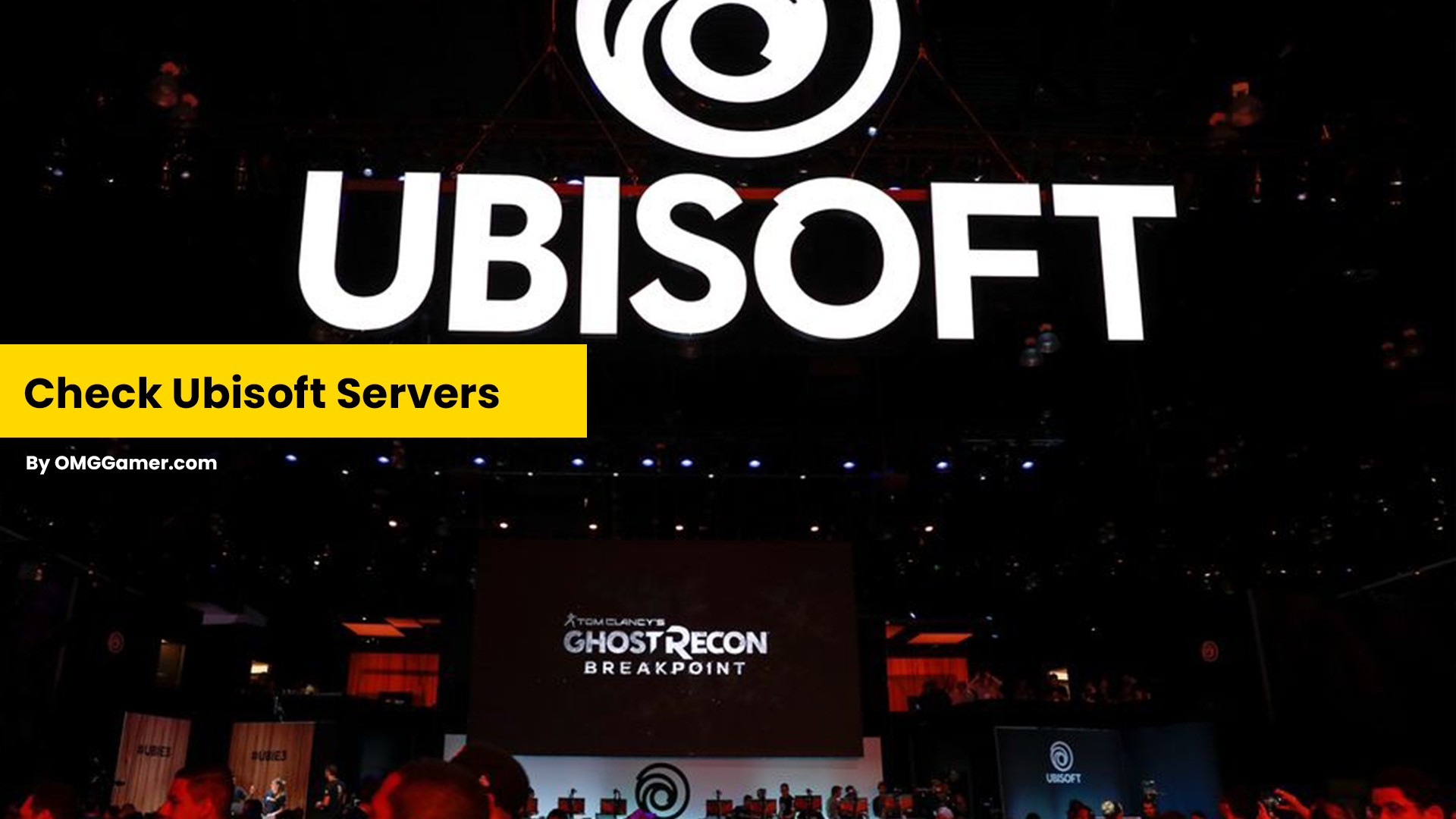
Change Your DNS Settings
The IP and DNS addresses of your system change over time. It might seem tricky to establish a static IP and DNS address. But you can do so easily by following the below-given steps to solve your “A Ubisoft service is currently unavailable” error:
- Step 1: Head to the Start Menu and the Control Panel. In Control Panel, select Network and Sharing Centre.
- Step 2:You will see the change adapter settings. Right-click on the Wi-Fi or Local Area Connection.
- Step 3: Move to the Properties menu and click on Internet Protocol Version 4 (IPv4/ TCP).
- Step 4: Again, click on Properties and then click on Use the following IP address.
Must Read: [SOLVED] How to Fix Uplay Connection Lost in 2024
That might resolve your issue. If it does not, move on to the following solution in this article.

Restart Your Router
Another way of resolving the “A Ubisoft service is currently unavailable” error is by restarting your router. You can follow the below-given steps to restart your router:
- Step 1: Disconnect any devices connected to the same network as yours.
- Step 2: Connect your router directly to the internet and not through local networks, and make sure that it is good to handle Ubisoft Connect.
- Step 3: Shut down the consoles and devices connected to the router, then shut down the router to reset the network hardware.
- Step 4: Connect your router to the device and turn off all the background programs. By now, the issue must have been resolved.
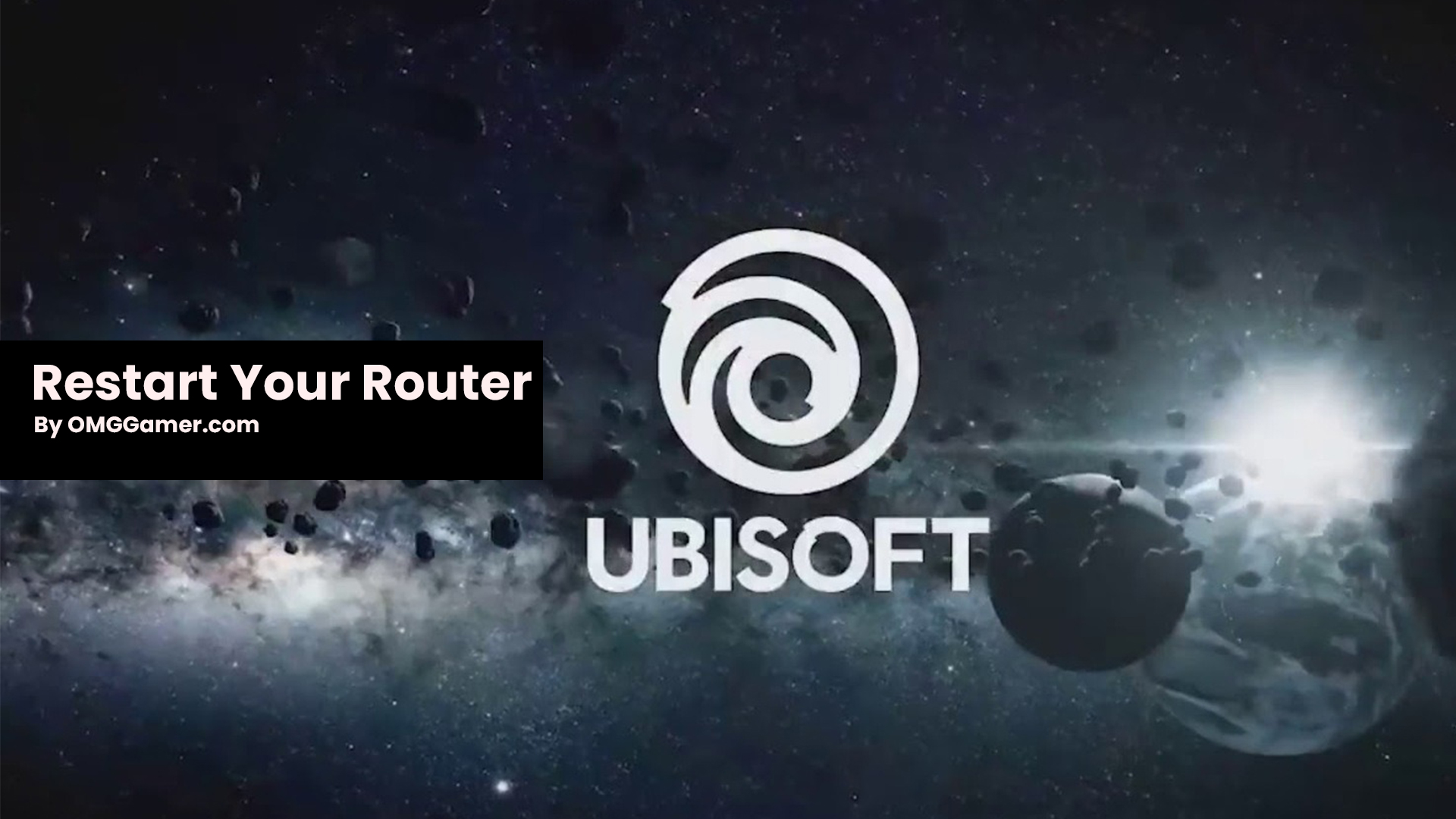
Check with SFC (System File Checker)
There might be a possibility that there is some issue with your files, and immediate action to repair or replace them needs to be taken. You can do so by running the System File Checker. The way to do so is:
- Step 1: Head to the Start Menu, and type Command Prompt. You will see an option that reads Properties; right-click on it and choose the Run as Administrator option.
- Step 2: Type the command “sfc /scannow” in the window and press enter. Now, a message will appear that reads “Operation performed successfully”.
Must Read: Rainbow Six Extraction Release Date, Trailer, News & Rumors
This might help in solving the error.
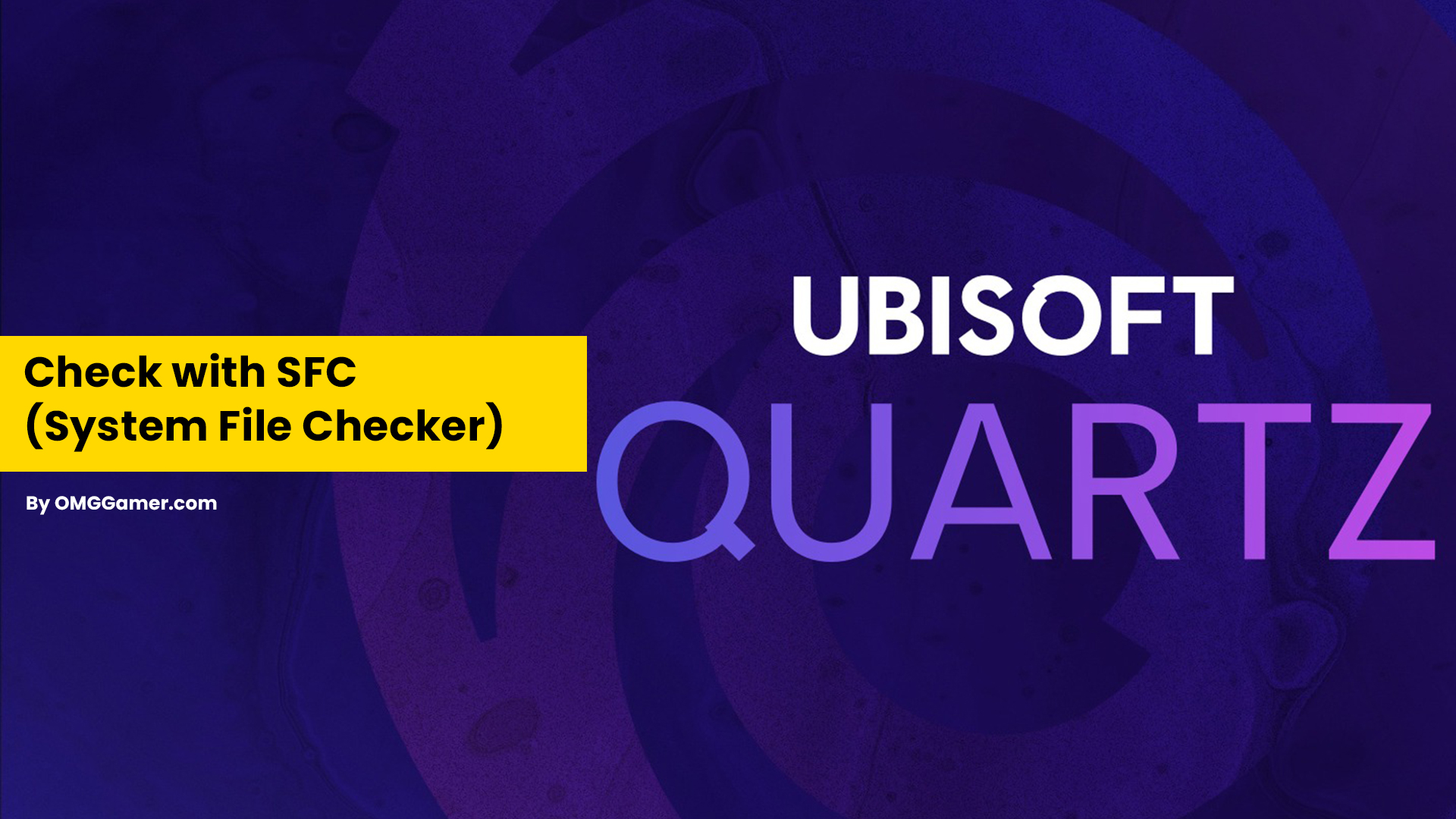
Check Date and Time
The easiest way to solve the error is by simply ensuring that your PC’s Date and Time are set correctly. You can do so by following these steps:
- Step 1: Go to settings and click on the Time and Language option.
- Step 2: Head to the Date and Time options and check if the date and time are correctly set.
- Step 3: If the time is not set right, you can do so by turning the Automatic Time setting on. And if the Date is not set right, go to the Date option and then find the Month and Date in the dropdown menu and click on OK.

Check Windows Updates
It might also be that you are facing the error because you are not using the latest software. You can update your Windows system by following these simple steps:
- Step1: Go to the Windows icon and click on Settings
- Step 2: A new window will appear where you will see the option Windows Update.
- Step 3: Then again, a Window will appear where you will see Advanced options; you will see Optional updates.
- Step 4: You will be directed to another window to see a list of driver updates; you can select your desired updates and then click on Download and Install.

Ask Ubisoft Support
If none of the above-given solutions work for you, the last resort is to contact the Ubisoft Support team. They can guide you in fixing the issue immediately.
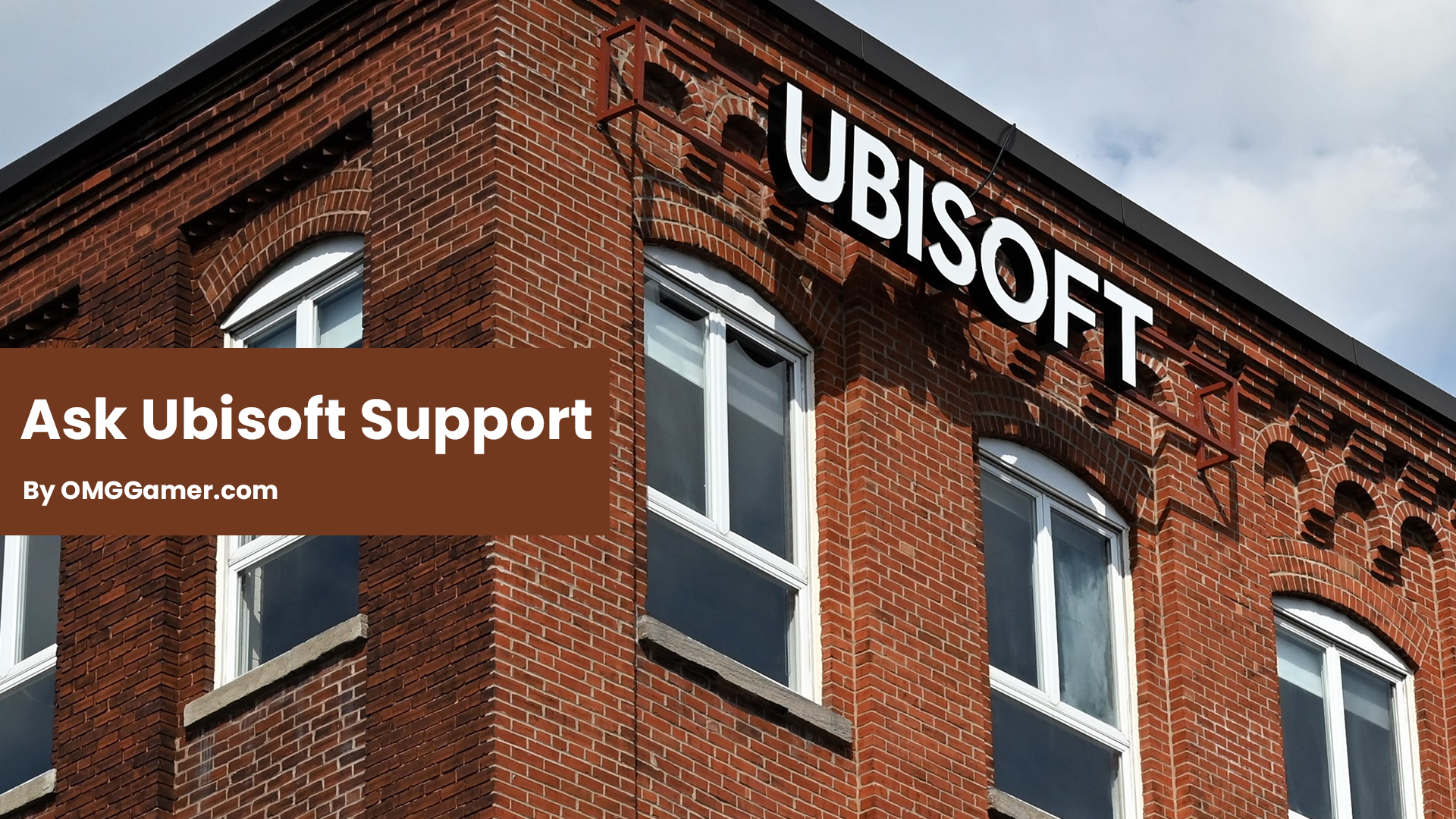
Frequently Asked Questions
FAQ 1: How to fix “A Ubisoft service is currently unavailable” on Xbox?
Answer: If you see “A Ubisoft service is currently unavailable” on your Xbox, you need to clear your system cache and reset the network card, and you are good to go.
FAQ 2: How to fix “A Ubisoft service is currently unavailable” on PS4?
Answer: If you are facing an error on your PlayStation 4, there could be a problem with the app. You can quickly solve it by updating the game or repairing the internet connection.
With that, we have now come to the end of our guide on how you can fix the “A Ubisoft service is currently unavailable”. We hope it helps you have a seamless experience about it. If you have any queries or suggestions then comment in the comment section and keep visiting omggamer.com for updates on gaming, upcoming games, gaming builds, and much more.



![[Solved] How to Fix Discord Overlay Not Working in 2024 1 [Solved] How to Fix Discord Overlay Not Working in 2024](https://omggamer.com/wp-content/uploads/2024/10/How-to-Fix-discord-overlay-not-working.png)
![iPad Pro for Gaming in 2024 [The Real Truth] 2 iPad Pro for Gaming in 2024 [The Real Truth]](https://omggamer.com/wp-content/uploads/2024/10/iPad-Pro-for-Gaming-The-Real-Truth.jpg)
![League of Legends Aphelios Build in 2024 [Guide] 3 League of Legends Aphelios Build in 2024 [Guide]](https://omggamer.com/wp-content/uploads/2024/10/League-of-Legends-Aphelios-Build.jpeg)
![10 Best Scary Roblox Games in 2024 [Gamers Choice] 4 10 Best Scary Roblox Games in 2024 [Gamers Choice]](https://omggamer.com/wp-content/uploads/2024/10/Scary-Roblox-Games.webp)
![Overwatch 2 Tier List: Best Heroes [May] 2024 5 Overwatch 2 Tier List: Best Heroes [May] 2024](https://omggamer.com/wp-content/uploads/2024/10/Overwatch-2-Tier-List-Best-Heroes.jpg)
![Destiny 2 Weapons Tier List [May] 2024 | Weapons Ranked 6 Destiny 2 Weapons Tier List [May] 2024 | Weapons Ranked](https://omggamer.com/wp-content/uploads/2024/10/Destiny-2-Weapons-Tier-List.jpg)