[SOLVED] How to Fix PlayStation NP-34957-8 Error in 2024
Numerous PlayStation 4 and PlayStation 5 users are currently getting the PlayStation NP-34957-8 Error, a code for server communication error. Sony has officially acknowledged this bug that started occurring after their server maintenance. Before the issue gets settled, you can manually try to fix the PlayStation NP-34957-8 error.

And in this article, we have got you an in-depth and well-researched guide to help you understand the PlayStation NP-34957-8 error, the reasons for it, and how you can solve it.
What is the PlayStation NP-34957-8 error?
The PlayStation NP-34957-8 error is a network-related error. It occurs because of the variance of the PlayStation Network. Therefore, your PlayStation fails to establish a secure connection with the server. Many users have been ranting about the issue and dealing with this error; Sony published a detailed guide to fix it. Also, you might see the NP-34957-8 error on your PlayStation even when it is undergoing some maintenance.
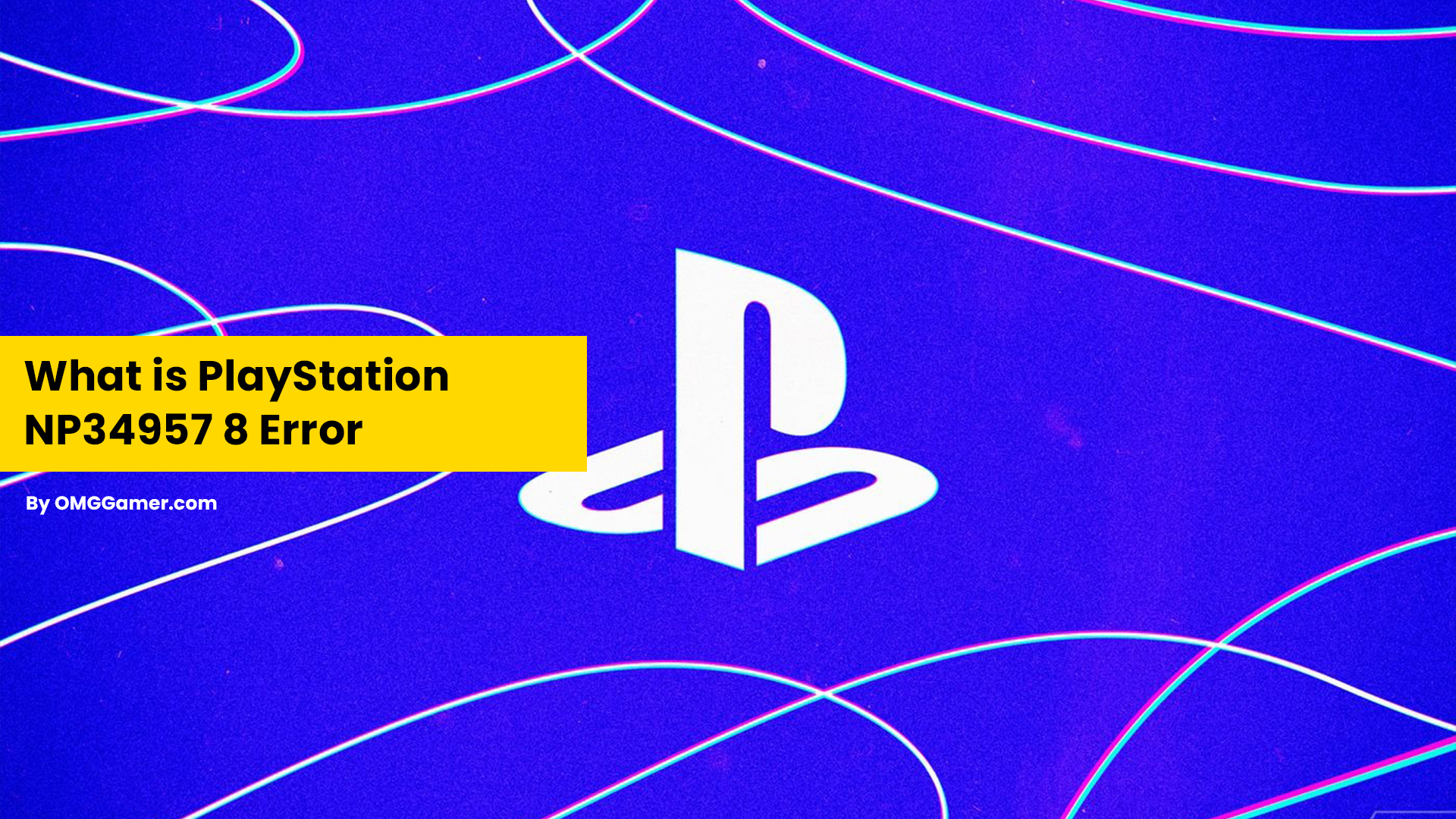
Reasons for PlayStation NP-34957-8 error
Sony has recognized and addressed this on their website, uncovering that the error NP-34957-8 fundamentally emerges because of the maintenance of the PlayStation Network. Some common situations where the PlayStation NP-34957-8 error comes up are:
- During planned maintenance of the PlayStation Network.
- When unable to establish secure communication with servers.
- During an attempt towards activating the account at numerous spots at one mark of time.
Related: [SOLVED] How to Fix PlayStation Network Sign In Failed
If you face this error, read through the following segment of the article to know how to fix the PlayStation NP-34959-9 error code without hassle.

How to fix the PlayStation NP-34957-8 error
In case you are facing the NP-34957-8 error on your PlayStation, you can solve it quickly by following these solutions:
| Fixes: PlayStation NP-34957-8 error |
|---|
| Fix 1: Check Internet Connection |
| Fix 2: Restart PlayStation |
| Fix 3: Check Status of PSN’s Servers |
| Fix 4: Re-Login to Your PSN Account |
| Fix 5: Update PlayStation |
| Fix 6: Change DNS Server |
| Fix 7: Contact PlayStation Support |
Check your Internet Connection
Since the PlayStation Network is an internet-based gaming platform, it needs a steady connection to run smoothly. Assuming you face the NP-34957-8 error code on your PS4 or PS5 while using some feature, it could mean that your internet connection is slow or unstable. Run a network test on your Playstation by heading to Settings, Network, and finally to the Test Internet Connection.
Also Read: Can PS5 Players Play With PS4 Players Online
If the issue is with your Network, restart your modem or switch to refresh the cable between your router and internet provider. Play out another network test to confirm it all when your switch has been installed.

Restart PlayStation
Restarting your PlayStation is the easiest way to solve the NP-34957-8 error. If you have a PlayStation 4, all you need to do is follow these steps:
- Step 1: Hold the PS button for a couple of seconds on your gamepad.
- Step 2: Click on the “Power” option.
- Step 3: Now, select the “Turn off” option.
- Step 4: Hang tight for a few minutes and turn it back on.
And if you have a PlayStation 5, here is what you need to do:
- Step 1: Find the PS button on the DualSense controller.
- Step 2: Hold the button for a few seconds to be directed to the Quick menu.
- Step 3: Select the Restart PS5 option and hang in there.
By now, your error must be resolved. If not, head on to the next fix.

Check the Status of PSN’s Servers
You could also be facing the NP-34957-8 error on your PlayStation when the PSN servers go into planned maintenance, or when the traffic becomes higher than usual.
Also Read: 5 Best PS5 Accessories in [You Must Have]
Bugs and errors on the platform could have corrupted your user data. When this occurs, you might struggle to get to the Playstation Network and its services. Fortunately, this can be fixed by logging out of your PSN account on your PlayStation 4 or PlayStation 5.

Re-Login to Your PSN Account
Logging out of your PSN account on your PS4 or PS5 can also help fix your issue regarding the NP-34957-8 error. If you are a PlayStation 4 user, here is what you need to do:
- Step 1: Head to Settings and select Account Management.
- Step 2: In Account Management, click on the Sign Out option.
Must Read: How to Use Discord on PS4 & PS5: Discord on PlayStation
If you are a PlayStation 5 user, here are the steps:
- Step 1: Go to Settings and then User Account.
- Step 2: Open the Other tab and click on Sign Out. Now, wait for five minutes and sign in to your account.

Update PlayStation
Rarely, your PlayStation Operating System might also throw issues disrupting the network connection, which sets off the PlayStation NP-34957-8 error code. Luckily, Sony releases frequent and prompt updates for their consoles to fix bugs or errors.
For the PS4, you can update its system in the following way:
- Step 1: Go to the Settings and click on the System Software Update option.
- Step 2: Click on Update Now and then Accept.
For the PS5, you can update it as below:
- Step 1: Head to the Settings and click on System Software, then System Software Update and Setting.
- Step 2: Now, click on Update System Software and the option that reads Update Using Internet.

Change DNS Server
Your network’s default Domain Name System could be facing issues right now, making your connection run sluggish. To fix this, try switching to Google’s DNS. Here is how you can change the DNS Server on your PlayStation:
- Step 1: Head to Settings and then click on Network tab.
- Step 2: In Network, select the Internet Connection Setup, click on Use Wi-Fi, and then on Custom.
- Step 3: Make sure to have your IP Address on Automatic and DHCP Host Name on Do Not Specify.
- Step 4: Now, manually enter:
- Primary DNS – 8.8.8.8
- Secondary DNS – 8.8.4.4
- Step 5: Go to MTU settings and set the value to 1456.
- Step 6: Finally, click on the Do Not Use option for Proxy Server.
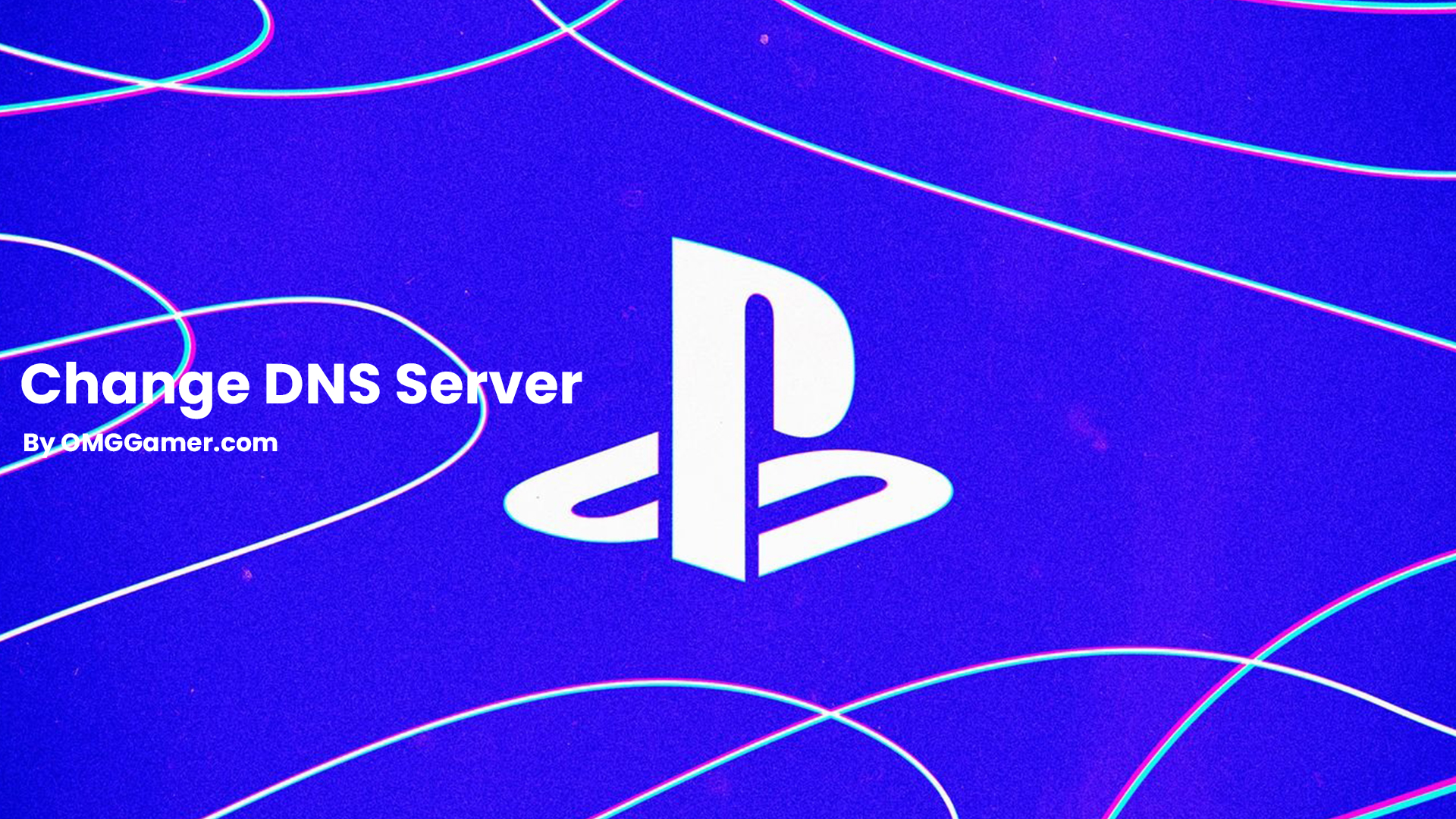
Contact PlayStation Support
If none of the above-given steps work, you must reach out to PlayStation support and seek assistance. They might help you out with any specific issues that your system faces.

Frequently Asked Questions
FAQ 1: What does it mean when PlayStation says “Undergoing maintenance”?
Answer: It implies that the bugs or issues with your system are being fixed to provide you with a seamless gaming experience.
Also Read: How to Play Roblox PS4 [Guide]
Now, we have come to the end of our guide on How to Fix PlayStation NP-34957-8 Error. We expect that it will help you in addressing your issues. If this article helps you then do share it with your friends who are facing the same problem of PlayStation NP-34957-8 Error and keep visiting omggamer.com for updates on gaming, upcoming games, gaming builds, and much more.



![Nintendo Switch Account Protection in 2024 [No to Hackers] 1 Nintendo Switch Account Protection in 2024 [No to Hackers]](https://omggamer.com/wp-content/uploads/2024/10/Nintendo-switch-account-secure-protection.webp)
![15 Best PS5 Co Op Games in 2024 [Gamers Choice] 2 15 Best PS5 Co Op Games in 2024 [Gamers Choice]](https://omggamer.com/wp-content/uploads/2024/10/15-Best-PS5-Co-Op-Games.jpg)



![Easy Steps to Get GTA 5 Free in 2024 [EPIC Games] 6 Easy Steps to Get GTA 5 Free in 2024 [EPIC Games]](https://omggamer.com/wp-content/uploads/2024/10/gta-5-free.jpg)