[SOLVED] Fix Steam Friends Network Unreachable in 2024
Facing Steam Friends Network Unreachable? Is your friend not able to reach your network? If yes then this guide will help you to get rid of it.
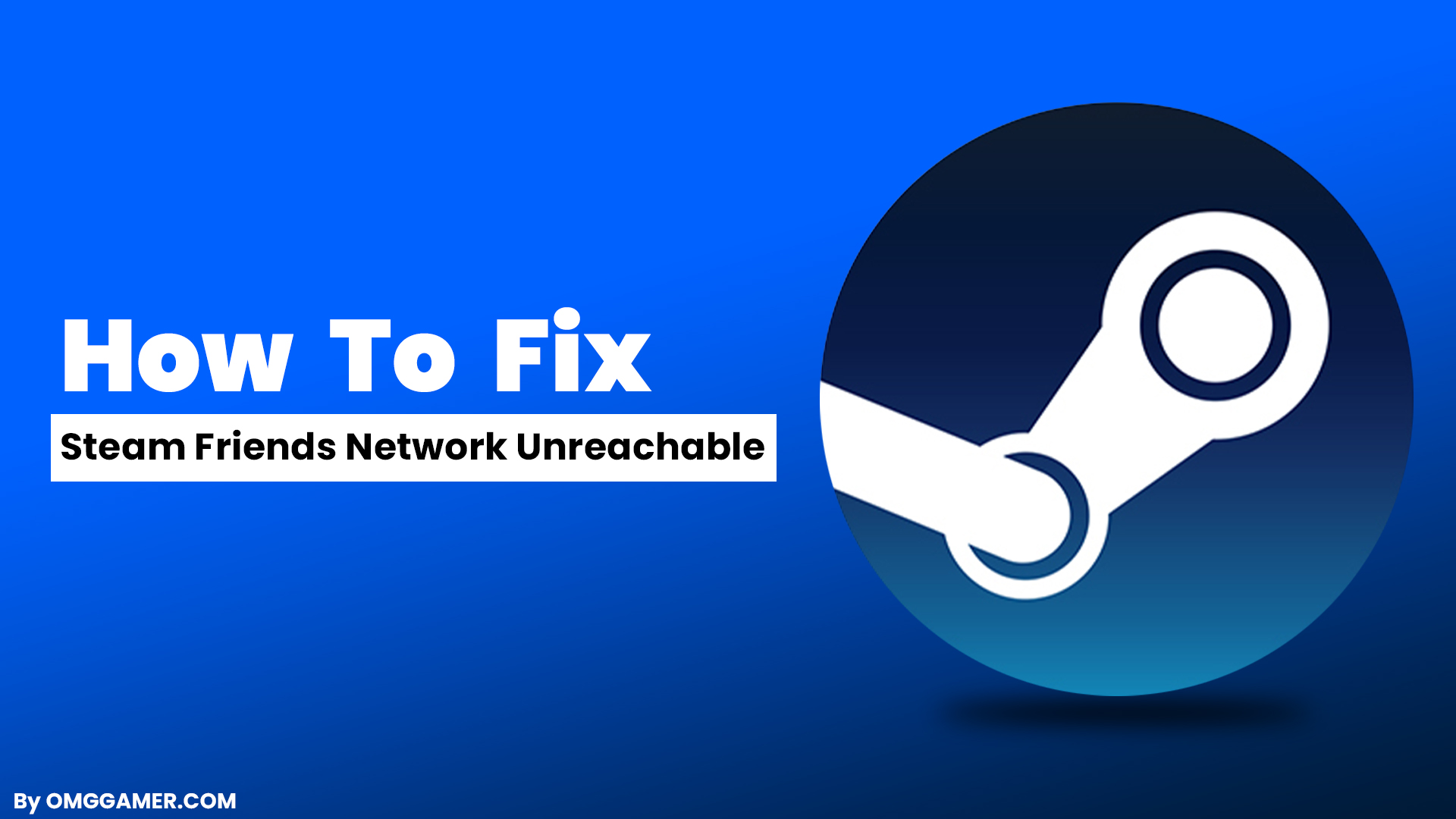
With the advancement in technology, things around us are changing at a rapid pace. The time of using CDs or DVDs to play games on our computers has nearly gone. Every game that you want to play can be bought and sold online.
These days special streaming services are available to let you buy and play games online. One such service is Steam which is popular among modern-day gamers and is used globally by millions of users.
Steam is a video game distribution service provided by Valve. Steam was launched as a standalone software client in 2003 as a way for Valve to provide automatic updates for their games but later included games from third-party publishers.
As the services present these days encounter errors from time to time, out of a few, one such error steam comes across is the Steam Network Unreachable error. Everything that you want to know about this error is mentioned below.
Read: Steps to Find Steam Purchase History in 2024
What is Steam Friends Network?
Steam Network is the network by Steam that allows you to connect with other players and friends so that you can interact and play games with them over this network. If you want to play games on Steam, then you have to play them on Steam Network.
How to Find Friend Network on Steam?
To join a friend’s network on Steam you have to request that particular friend to let you enter your server or otherwise if you join the network from your friend’s side, then he must send an invite to you so that you can join your friend’s network.

Reasons: Why is the Steam friends network unreachable?
There is a list of reasons that do not allow you to join your friend’s network like any change in Steam properties, Internet Connection problems, Cache and Cookies, Server problems, etc.
Recommended: Top 10 Games Like Skyrim You Must Try
How to Fix Steam Friends Network Unreachable in 2022?
Whenever there is an error, a fix is always there. The same is the case with the Steam Friends Network Unreachable error. There are options or solutions available that can help you resolve this error like you can change steam properties, checking your internet connection, checking the server, etc.
| Methods to Fix Steam Friends Network Unreachable |
|---|
| Fix 1: Change Steam properties |
| Fix 2: Check your Internet Connection |
| Fix 3: Opt-Out of Beta Mode |
| Fix 4: Delete Steam Cache and Cookies |
| Fix 5: Restart System |
| Fix 6: Restart Steam |
| Fix 7: Recheck Server Name |
Fix 1: Change Steam properties
To do this, right-click on the Steam shortcut on your PC and select “Properties” from the context menu. Now add -nofriendsui on the target window and click “Apply & OK” to save it.
If this does not work then, in the target field, add -nofriendsui-nochatui and click “Apply and OK” to save the changes. See if the error is resolved or not.

Fix 2: Check your Internet Connection
It is possible that if your Internet connection is not good, you won’t be able to reach your friend’s network and your connection will drop out in between or without starting the session. If you are using WiFi, switch it off first and then turn it On again to see that you have a stable connection now.

Fix 3: Opt-Out of Beta Mode
For this Launch the Steam app and log into your account. On the upper left corner select Steam and then click on Settings from the drop-down menu.
Select Account and click on the change button under the Beta Participation heading. Then select NONE- Opt-out of all beta programs from the drop-down menu and click OK to save the changes.
Worth Read: Steam Disk Write Error in 2024 [100% Fix]
Fix 4: Delete Steam Cache and Cookies
Open the Steam app and log into your account. Now click on the Steam tab and go to Settings from the drop-down menu. Click on the web browser section and you will find two options here, “Delete Web Browser Cache” and “Delete All Browser Cookies”. Click on both options to delete cache and cookies.
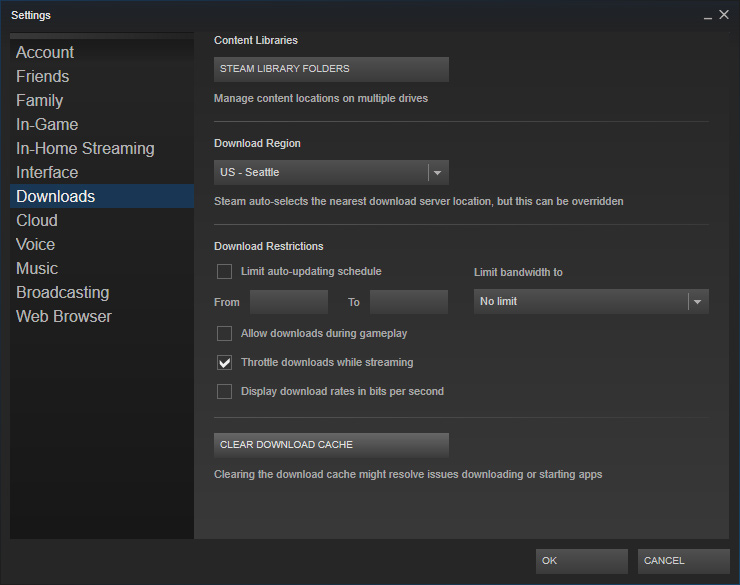
Fix 5: Restart System
It might be possible that this error can be a one-time error and will just disappear after you restart your system. For this on the main screen of your computer, click on Windows options and here you will find the “Restart” option. Click on it and the system will restart. Now see if the error is fixed or not.
Also Check: Dell S3220DGF 165Hz Gaming Monitor Review 2024
Fix 6: Restart Steam
Sometimes the problem arises because there is a fault in the application. For this log out of your account on Steam and close the application. Now, wait for a few minutes launch the Steam application, and try connecting to your friends to see if the error still persists.
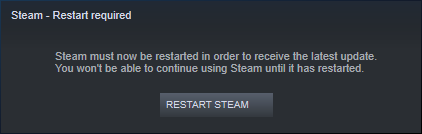
Fix 7: Recheck Server Name
If you want to connect to your friend’s server, there is a small possibility that the server name you are entering to connect to your friend’s server might be wrong. To solve this issue, recheck the server name and enter it correctly.
Do Check: How to Clean a Mousepad in 2024
Fix 8: Update DNS
Change the default router DNS to Google DNS which is IPv4: 8.8. 8.8 and/or 8.8. 4.4. To update your router DNS follow the following steps.
- First Open Control Panel
- Second, Open “Change adapter settings” under Network and Internet
- Third, choose your internet type (wireless or ethernet), after that click on properties.
- Fourth, open Networking and choose the IP type.
- Fifth, enter your Google DNS and then restart your system.
Frequently Asked Questions
FAQ 1: Not able to see my friend’s Steam network, Are Steam servers down?
Answer: For this, you can check on Steam’s official website whether the servers are down or not.
FAQ 2: While connecting to Steam Network it is taking a long time, how to fix it?
Answer: There are a few things that you can do here like correcting the date and time of the system, trying restarting your system, going in and out of beta mode, trying deleting cache and cookies, etc.
Don’t Miss: NVIDIA GeForce RTX 4000 Series
This is it, now you will surely be able to fix Steam Friends Network Unreachable. If you are still not able to fix it, then share this article with your friend and tell him to follow the methods which are mentioned above. Also do subscribe to our newsletter which is given below and do not forget to subscribe to us on our YouTube channel.



![XCOM 3 Release Date, Trailer, News, Story & Rumors [2024] 1 XCOM 3 Release Date, Trailer, News, Story & Rumors [2024]](https://omggamer.com/wp-content/uploads/2024/10/XCOM-3-Release-Date-Trailer-News-Story-Rumors.jpg)
![Royale High Halo Tier List [May] 2024 | Characters Ranked 2 Royale High Halo Tier List [May] 2024 | Characters Ranked](https://omggamer.com/wp-content/uploads/2024/10/Royale-High-Halo-Tier-List-Best-Characters-Tier-List.jpg)
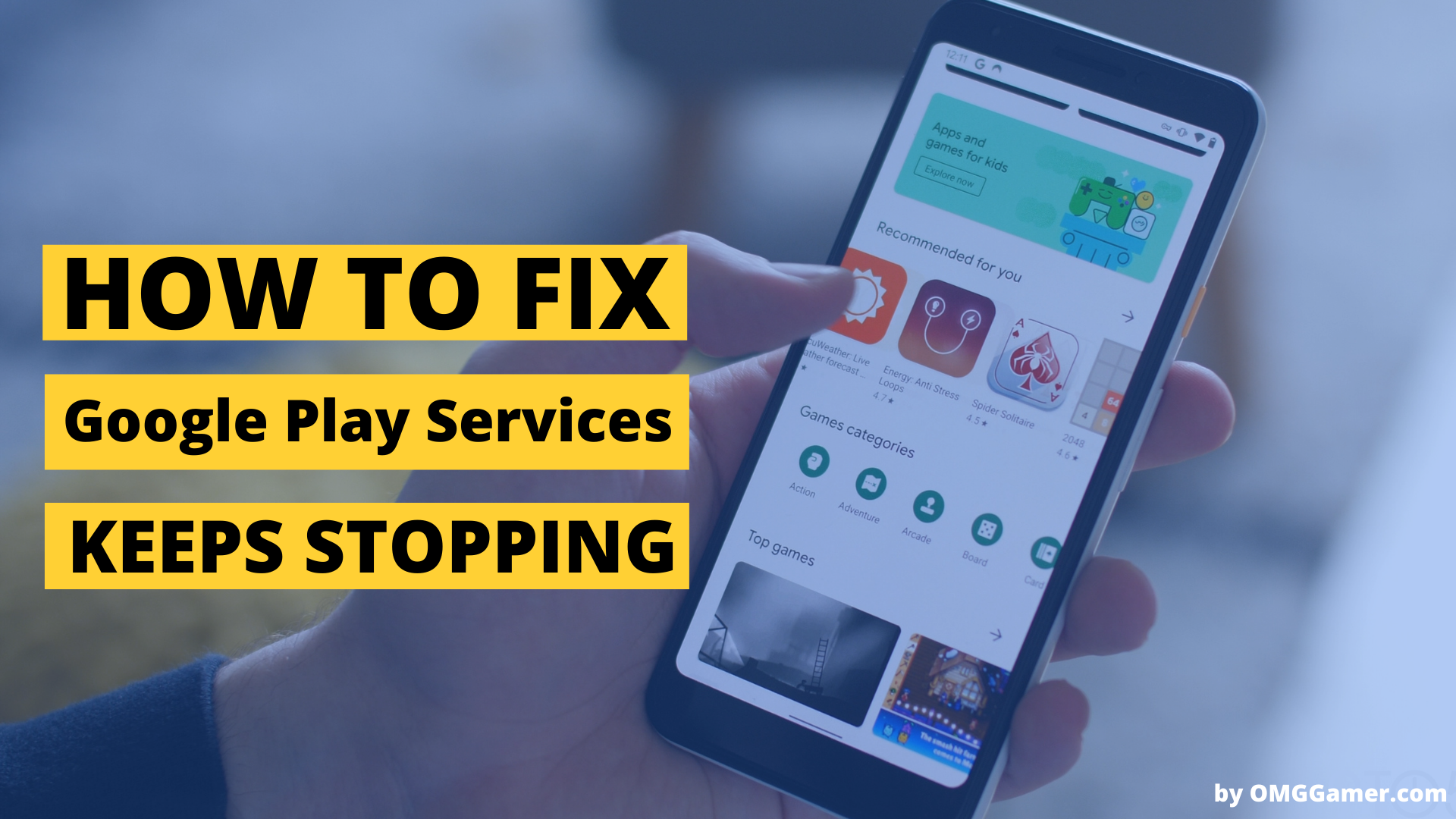

![[SOLVED] How to Fix Ubisoft Connect Not Working in 2024 5 [SOLVED] How to Fix Ubisoft Connect Not Working in 2024](https://omggamer.com/wp-content/uploads/2024/10/SOLVED-How-to-Fix-Ubisoft-Connect-Not-Working.jpg)
![Best Roblox Characters in 2024 [Girl & Boys] 6 Best Roblox Characters in 2024 [Girl & Boys]](https://omggamer.com/wp-content/uploads/2024/10/roblox-characters-design.jpeg)