[Easy Steps] How To Unban Someone On Discord in 2024
How To Unban Someone On Discord? Are you facing a problem while unbanning someone on discord? If yes then do not worry now you will find the permanent fix in this article. But before let’s get to know about server ban and system ban, because when you are clear about it then only you can proceed to unban someone on discord.
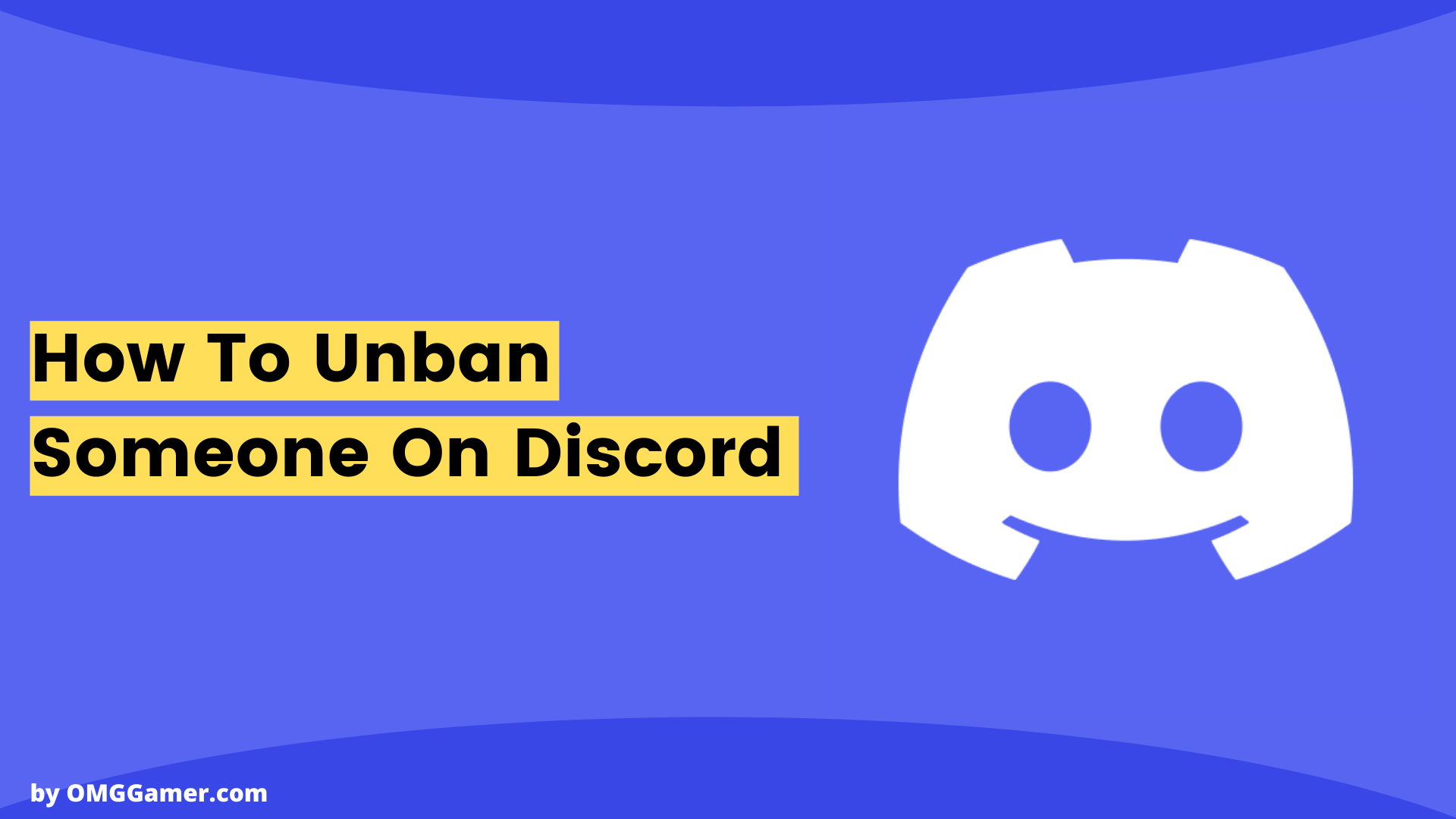
If you are using any application on the internet and you are involved in unlawful or discriminated activities that might offend or hurt the feelings of others, if someone complains about this or the application owner finds out about this.
Then he has the right to ban you from that particular application for some time as a warning or permanently ban your Id and IP address so that you are not able to use that particular application any longer. Discord is one such application that can itself take this action and it also allows the server owners to take this action if anyone is found guilty of anything.
Check: How to Fix Discord Screen Share Audio in 2024
Discord: Server Ban VS System-Wide Ban
There is a big difference between a server ban and a system-wide ban on Discord. As you know that Discord is a well-known application around the world that allows gamers and other users to interact with each other. The majority of the gamers or Discord users have their own servers so they are disturbed by the traffic on Discord. There are private servers as well as public servers.
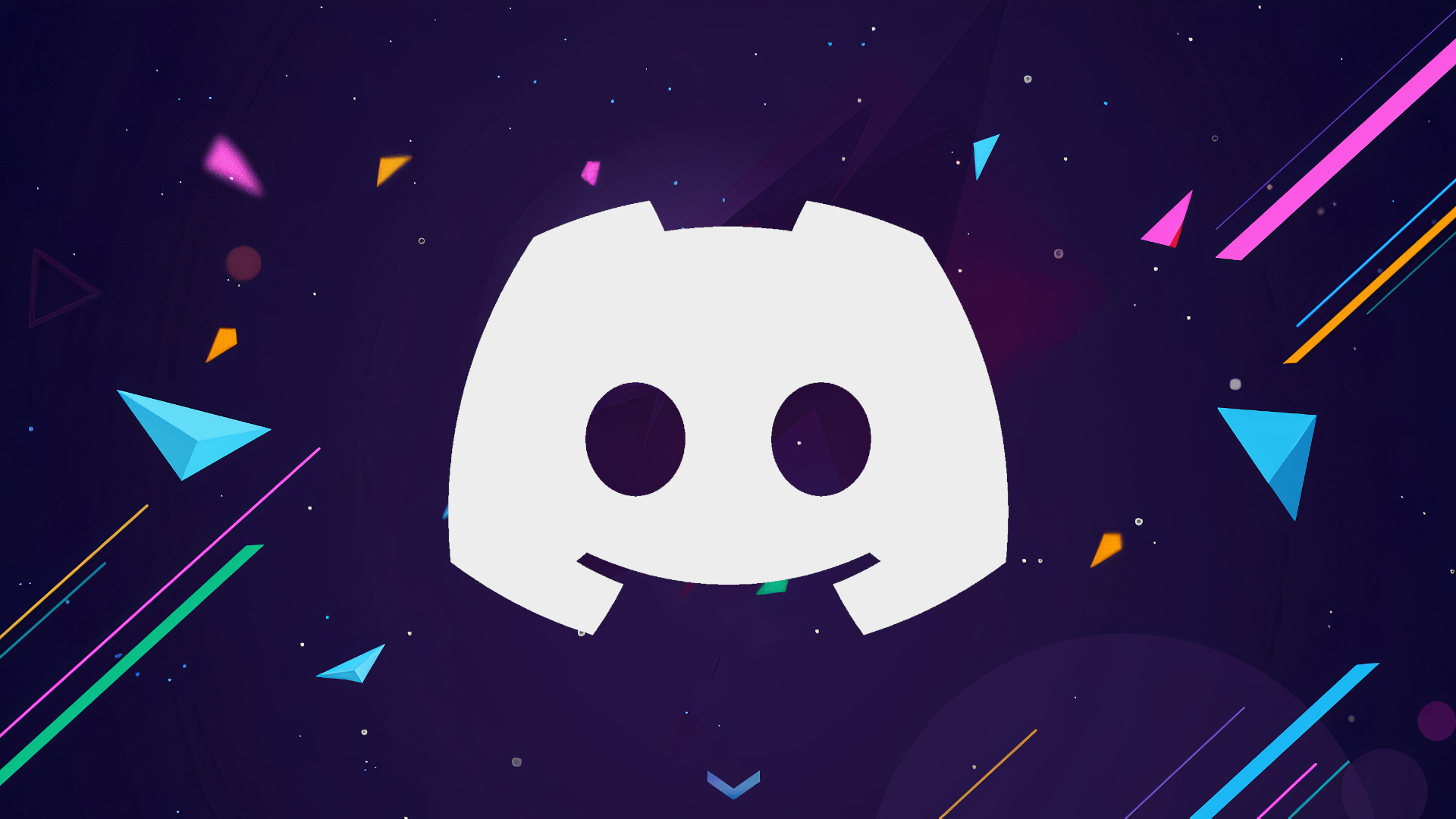
The rights to perform any activity on a private server are in the hands of a single owner that owns the particular server, while the rights of public servers are held in the hands of Discord itself.
So if you get banned on a particular server, then you won’t be able to do anything on that particular server but the catch here is that there are a lot of servers available on Discord that you can join without any problem, on contrary, if you are banned system-wide then you won’t be able to use that particular application and in this case Discord.
Recommended: 10 Best Voice Changer for Discord in 2024
Reasons for banning on Discord
There isn’t a single reason that can cause a ban on the user, as there are many. Like real life, Discord also has some laws and policies, if someone violates them, then a ban is inevitable. These reasons include using foul language, using cheating codes, inappropriate behavior, spam, and exploitative content, etc.
Read: How to Fix Discord RTC Connecting No Route in 2024
Steps: How to Unban Someone on Discord Server
If you have not permanently banned someone, they can be unbanned easily. Now how to unban someone on Discord is simple and you can follow the given steps to complete the process.
| Steps to Unban Someone on Discord Server |
|---|
| Step 1: Open Discord |
| Step 2: Choose the Discord Server and the User |
| Step 3: Open Server Settings |
| Step 4: Open Bans |
| Step 5: Choose the User from the list |
| Step 6: Revoke The Ban |
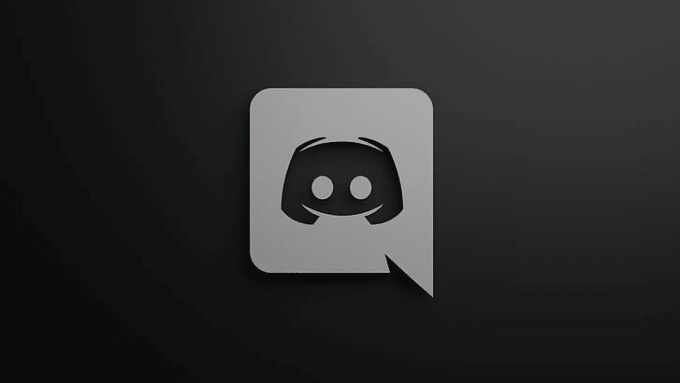
Step 1: Open Discord
The first thing that you need to do is to go to the Discord app on your computer and login into your account. It is an important step because it is here, where you will find all the accounts that you have banned and there is no other way to do it unless you log into your account.
Also Read: How to Use MEE6 Bot Commands List in Discord 2024
Step 2: Choose the Discord Server and the User
After the login process is completed, find the Discord server where you have banned the account or accounts and want to unban them now. After you find the Discord server where the account or the user is present, here only the whole Unban process will take place.
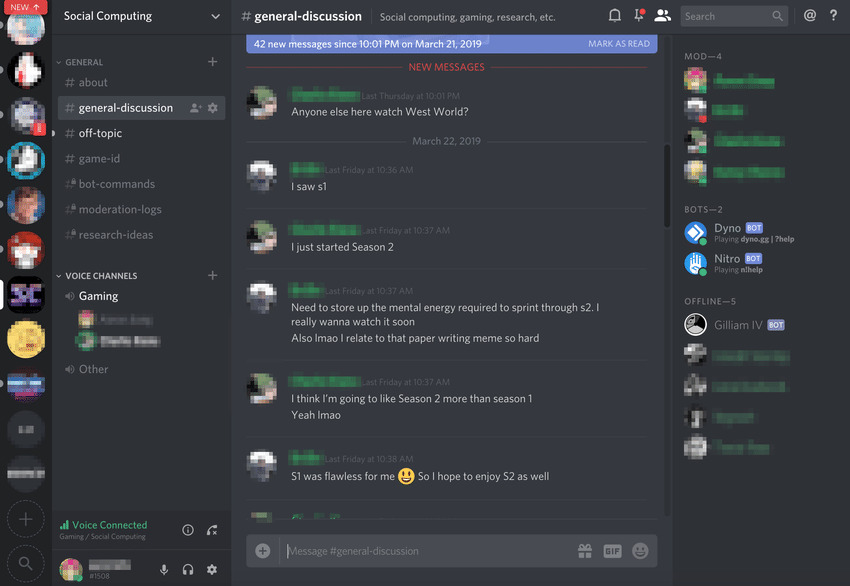
Step 3: Open Server Settings
The first thing that you have to do is to open the server setting of the particular server where you have banned the account. Once you open the server setting, you will find a lot of different panels or tabs. Out of all, try to find the Ban tab.
Checkout: Discord Javascript Error in 2024 [100% Fix]
Step 4: Open Bans
Once you find the Ban tab, open it. When you open this tab, you will see all the accounts or users that you have banned on your server. Now it is your choice to either unban a single account or Unban them all.
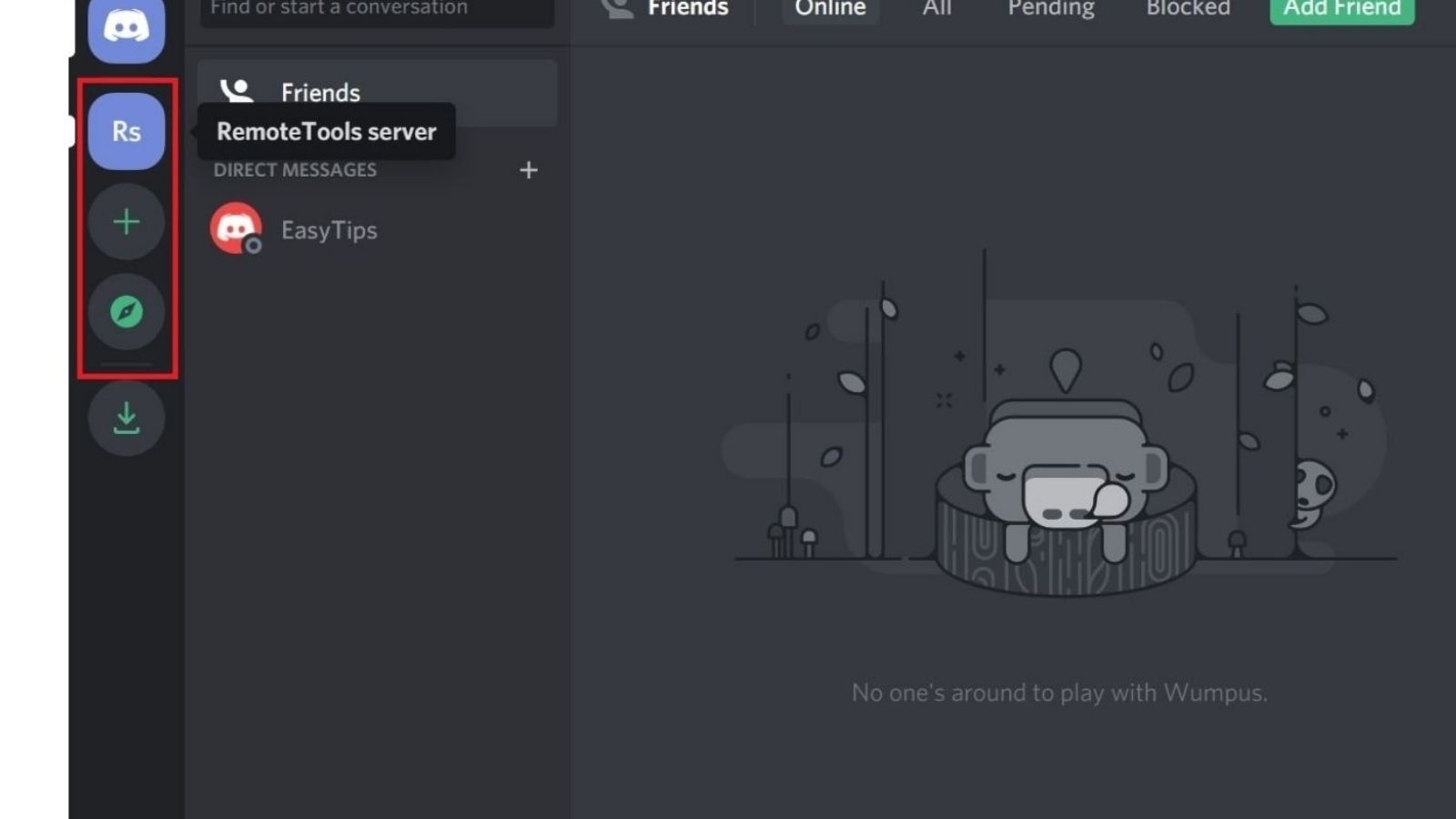
Step 5: Choose the User from the list
If you want to perform the unban task on some specific accounts or users, then you have to choose the users from the list because this will help you identify the accounts that you are unbanning.
Don’t Miss: How To Get Every Discord Badge in 2024
Step 6: Revoke The Ban
Once you find out or once you know the accounts that you want to unban, revoke the ban from them. When this process is completed, the accounts that you have unbanned will be able to use the services of your server again and now you will be able to see them as a member of your server.
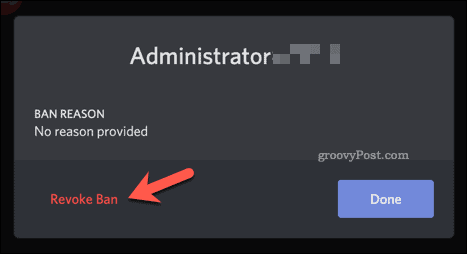
Frequently Asked Questions
FAQ 1: When someone gets banned, how can I unban them if they are no longer on the ban list?
Answer: When someone gets banned and wants to be back to your server with your permission and here you encounter a problem that they are not on your ban list, you can just simply send them an invite and they will be back in no time.
FAQ 2: How to unban someone from the cs go server?
Answer: Go to Panels>Players and here you will find “Banned” or “Banned IP”, you just have to press “unban” near the player’s name and you are good to go.
FAQ 3: How do you unban an IP address?
Answer: Discord>Server Settings>Ban>Member Name>Revoke Ban. The IP address will be Unbanned.
Must Read: 5 Most Famous Discord Bot in 2024
This is all for How to Unban Someone On Discord, if you still facing any problems then do comment down below. Also, do share this article with your discord family, and don’t forget to subscribe to our newsletter.



![15 Best Smoke Spots in Dust 2 in 2024 [CS:GO] 1 15 Best Smoke Spots in Dust 2 in 2024 [CS:GO]](https://omggamer.com/wp-content/uploads/2024/10/Best-Smoke-Spots-in-Dust-2-CS-GO.jpg)
![10 Best PS5 Multiplayer Racing Games in 2024 [Gamers Choice] 2 10 Best PS5 Multiplayer Racing Games in 2024 [Gamers Choice]](https://omggamer.com/wp-content/uploads/2024/10/Best-PS5-Multiplayer-Racing-Games-Gamers-Choice.jpg)
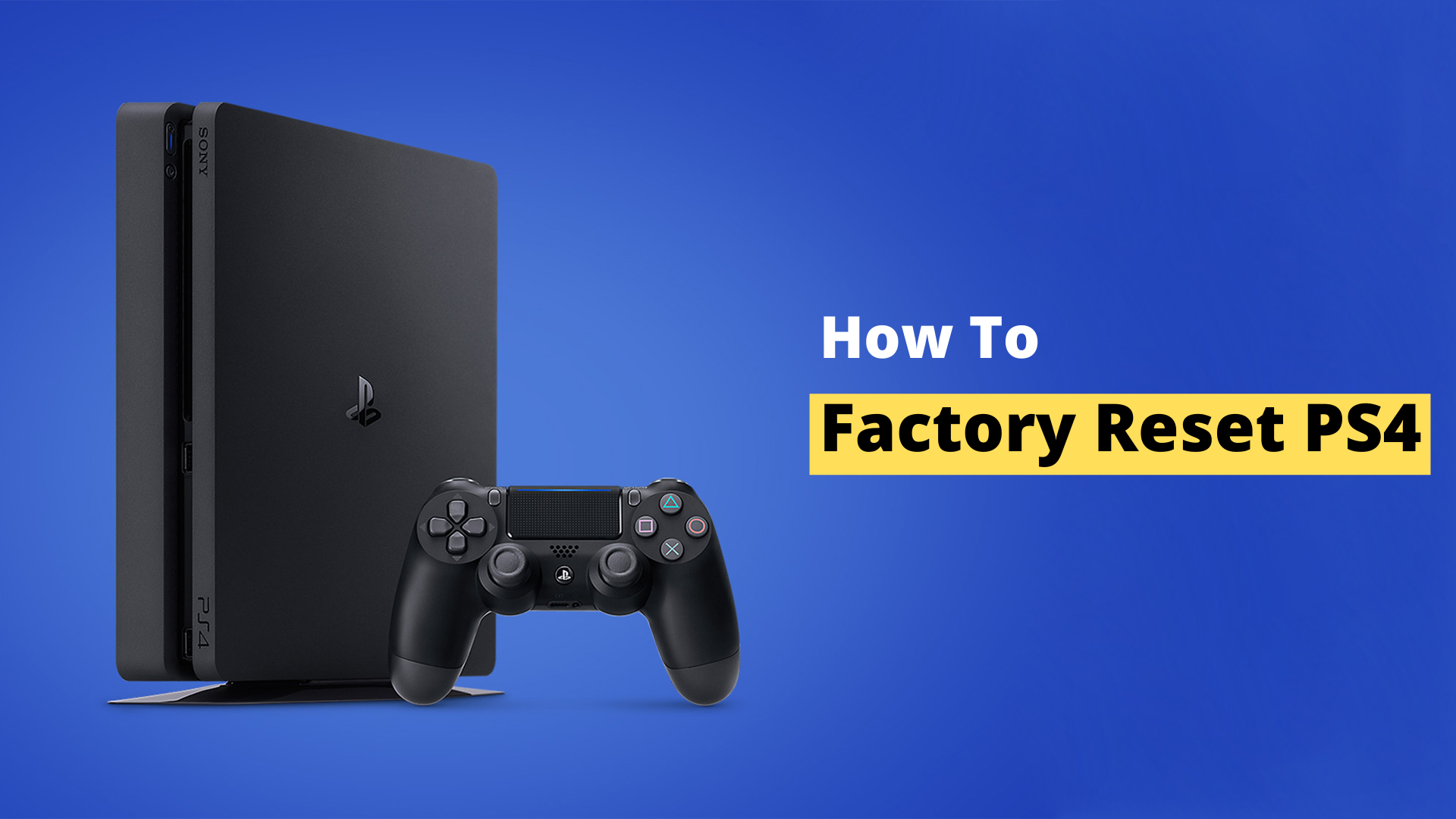
![10 Best Scary Roblox Games in 2024 [Gamers Choice] 4 10 Best Scary Roblox Games in 2024 [Gamers Choice]](https://omggamer.com/wp-content/uploads/2024/10/Scary-Roblox-Games.webp)
![[SOLVED] NVIDIA Installer Cannot Continue Error in 2024 5 [SOLVED] NVIDIA Installer Cannot Continue Error in 2024](https://omggamer.com/wp-content/uploads/2024/10/SOLVED-NVIDIA-Installer-Cannot-Continue-Error.jpg)
![How to Donate on Twitch in 2024 [Steamers, Paypal & PS4] 6 How to Donate on Twitch in 2024 [Steamers, Paypal & PS4]](https://omggamer.com/wp-content/uploads/2024/10/how-to-donate-on-twitch.png)