Best DNS for PS4 in 2024 [Best, Fast & Reliable DNS]
Are you looking for the Best DNS for PS4? or are you facing errors with your current PS4 DNS? If yes, this article will guide you to everything you need to know about DNS for PS4.

It is often a headache for every gamer when his/her internet is not functioning well. This situation often worsens when we are in a good mood and have a long gaming session, and suddenly the internet sucks to provide the basic functionality, i.e., speed.
This might often be a case of an internet problem, but sometimes you will find out that it is not the internet that is to blame but the bad DNS configuration. In this article, you will learn everything about DNS and how to solve the DNS issue on your computer.
Checkout: PlayStation 6 Release Date, Specifications & Rumors
What is DNS?
The word DNS stands for “Domain Name System”. It is a server that contains the collection of IP addresses with their hostname, a.k.a domains. DNS is used to resolve the IP addresses and domain names. It helps to translate web addresses (for example, abcd.com) to their IP addresses (like 128.131.1.0).
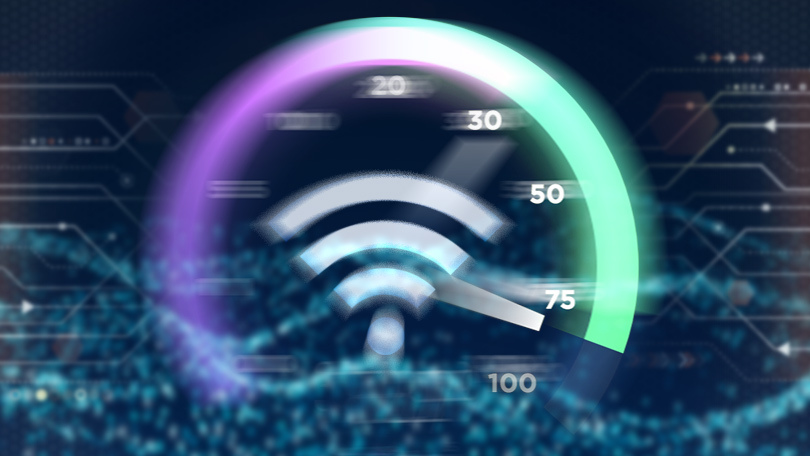
The basic information about DNS is that it helps to establish a connection between an address that humans can read and an address that the computer can read.
Read: How to Use Discord on PS4 in 2024
There might be a few reasons behind the slowing down of your internet speed, but if you assign a good DNS for PS4, you will surely get some internet speed results. Simply put, DNS (Domain Name System) is a tool in your system that allows you to translate domain names to IP addresses.

What is Router DNS?
It is often seen that many routers out there in the market set themselves as your DNS server. When you attempt to request a new website URL (domain), your router’s DNS server asks your internet service provider’s DNS for the respective IP address and then completes your request.
If you tend to make the same request next time, your router will remember the IP address, resulting in a faster response. This is what Router DNS is; this helps to establish a better internet connection.

How to Setup DNS on PS4?
Now, How to Setup DNS on PS4? First, you must “Turn On” your PS4 and then go to the “Settings” menu. In the Settings” menu, select the “Network” option.
Now, under the network menu, you will come across many options, and you need to select “Set Up Internet Connection.” Here, you must select one of the two, either LAN or WiFi, depending on how you usually use the internet to connect your PS4.

The upcoming few steps are very crucial. When you select one out of LAN or WiFi to connect your PS4 to the internet thereafter, you need to change the IP Address to Automatic and set DHCP as Do not specify. After that, you must change the DNS Settings to Manual to set up the fastest custom DNS on PS4.
In the final steps, you can choose any custom DNS of your choice and type the Primary DNS and Secondary DNS. Later on, click Done to update the DNS. Finally, set the Maximum Transmission Unit as Automatic and the Proxy Server as Do Not Use. You can also try the different DNS for PS4 from the list below until you find the fastest one.
Worth: How to Play Roblox PS4
Fastest & Best DNS for PS4
There is a lot of DNS available on the internet; here, you will learn about the best five so that you don’t have to hustle a lot. Given below, the first will be the provider, the second one will be the primary DNS, and the third will be the secondary DNS.

| DNS | Primary DNS | Primary DNS |
|---|---|---|
| 8.8.8.8 | 8.8.4.4 | |
| Alternate DNS | 198.101.242.72 | 23.253.163.53 |
| DNS Advantage | 156.154.70.1 | 156.154.71.1 |
| Comodo | 8.26.56.26 | 8.20.247.20 |
| OpenDNS Home | 208.67.220.220 | 208.67.222.222 |
| DNS.Watch | 82.200.69.80 | 84.200.70.40 |
| Level3 | 209.244.0.3 | 209.244.0.4 |
| Yandex | 77.88.8.8 | 77.88.8.1 |
| Safe DNS | 195.46.39.39 | 195.46.39.40 |
| OneDNS | 117.50.11.11 | 117.50.22.22 |
| OpenNIC | 23.94.60.240 | 128.52.130.209 |
| Norton ConnectSafe | 199.85.126.10 | 199.85.127.10 |
| Quad9 | 9.9.9.9 | 114.112.112.112 |
| Cloudflare | 1.1.1.1 | 1.0.0.1 |
| SafeDNS | 195.46.39.39 | 195.46.39.40 |
| Dyn | 216.146.35.35 | 216.146.36.36 |
| GreenTeamDNS | 81.218.119.11 | 209.88.198.133 |
| Verisign | 64.6.64.6 | 64.6.65.6 |
Recommended: What Graphics Card Does The PS5 Have in 2024
How to Check DNS Speed?
There are usually two ways to help you check the DNS speed. The first one is the Manual Test of DNS server method, which can change and try every DNS server list given above. This might create a little headache for you, so to get rid of this situation, it is recommended that you go for the next method, i.e., the Automatic Test.

The second method, as said before, is the Automatic Test in which you can use any one of the DNS Server and speed Testing tools available on the internet like MXToolbox, DNSChecker, NameBench, DNSPerf, GRC, etc., to check the fastest internet speed for you.
Don’t Miss: 10 Best PS5 Gaming Chair in 2024 [Ultimate List]
How to Use the Fastest DNS Servers?
To Use the Fastest DNS Servers, first, you have to go to settings and then network later on, clicking on “Set up an Internet Connection.” Use either Lan Cable or Wi-Fi and then choose Custom. Now you have to choose IP Address as Automatic, and after that, use proxy PS4 ports as manual and DHCP as Do not specify.
Later on, use automatic MTU settings, and finally, in the DNS server settings, you have to use “Manual” and type in the preferred DNS in the Primary DNS and Secondary DNS bar.

How to Reset DNS?
One of the most effective ways to reset DNS is by resetting your router. This is an effective way to eliminate the PS4 DNS error. Go to your router, and you will see a reset button on it. Click the button to reset the configurations, which will probably fix the issue.

PlayStation Server Reports
[ninja_charts id=”1″]
Frequently Asked Questions
FAQ 1: Which DNS server for PS4 is best for gaming?
Answer: Many gamers suggest that the Google DNS server is the best DNS server for PS4 gaming.
FAQ 2: What is primary and secondary DNS?
Answer: The primary DNS contains all relevant resource records and handles the DNS queries for a domain, whereas the secondary DNS contains zone file copies that are read-only and cannot be modified.
Recommended: 6 Best PS5 Dirt Bike Games in 2024 [Gamers Choice]
This is all for the Best DNS for PS4 in 2024. If you want more updates on PlayStation 4 and PlayStation 5, don’t forget to subscribe to our newsletter. Also, if you have any queries, comment below with the help of the comment box.



![15 Best PS5 Co Op Games in 2024 [Gamers Choice] 1 15 Best PS5 Co Op Games in 2024 [Gamers Choice]](https://omggamer.com/wp-content/uploads/2024/10/15-Best-PS5-Co-Op-Games.jpg)
![PS5 Slim Release Date, Features, Price, Design [2024] 2 PS5 Slim Release Date, Features, Price, Design [2024]](https://omggamer.com/wp-content/uploads/2024/10/PS5-Slim-Release-Date-Features-Price-Design.jpg)
![[Solved] Nintendo Switch Error Code 2123-1502 in 2024 3 [Solved] Nintendo Switch Error Code 2123-1502 in 2024](https://omggamer.com/wp-content/uploads/2024/10/Solved-Nintendo-Switch-Error-Code-2123-1502.jpg)
![Watch Netflix on Switch: Stream Netflix On Switch [2024] 4 Watch Netflix on Switch: Stream Netflix On Switch [2024]](https://omggamer.com/wp-content/uploads/2024/10/Watch-Netflix-on-Switch-Stream-Netflix-on-Switch.jpg)

![[SOLVED] How to Fix Xbox One Power Supply in 2024 6 [SOLVED] How to Fix Xbox One Power Supply in 2024](https://omggamer.com/wp-content/uploads/2024/10/How-to-Fix-Xbox-One-Power-Supply.png)