How to Clear Discord Cache Files in 2024 [Easy Methods]
Do you want to know How to Clear Discord Cache Files? If yes then this guide will help you to clear your Discord Cache Files from Windows and smartphones. Also, you will get to know about Discord Cache Files and why these files are there on your device.

Discord has been one of the most important communication applications of the present times. It is widely used among gaming enthusiasts because of its various uses like calling, video calls, texts, etc. On Discord, you can also make communities that have people of the same interest.
As Discord is an application it happens to have cache files like any other application on the internet. Here in this article, we are going to tell you about what cache files are and how to clear them from your respecting system (computer or Android).
Checkout: How to Use Discord on PS4 in 2024
What are Discord Cache Files?
A cache is the hidden data that generates with every image or video that you send over an application. The same is the case with Discord Cache Files, these files generate over the transfer of images, videos, and gifs that you send over the Discord platform. It is certain that this cache will generate over every media that you will send over this application.

Why clear Discord Cache Files?
As every Discord user out there knows that Discord is one of those applications that produce a lot of cache data. This cache in Discord gets generated with every image, video, and emoji you send and receive on this application.
This is the process that acquires your disk space very fast, leaving you no time to manage anything and you will certainly after some time come across a low disk space error or any other issue on your system. This is the issue that should be kept in mind and you should clear your Discord cache on a regular basis.
Don’t Miss: 10 Best Voice Changers for Discord in 2024
Discord Cache Files Location
The location of Discord cache files is different in different systems like Android, iPhone or iPad, macOS or Windows.
- On Android, the Discord Cache Files Location is in “Settings>Apps>Discord>Storage>Clear Cache Files”.
- Whereas in iPhone or iPad you have to go to “Settings > General > iPhone (iPad) Storage > Discord”.
- On macOS you have to go to Finder>Go-dropdown>Go to folder>Library>Application Support>discord> Cache Files.
Finally, if you want to find the Discord Cache Files Location on Windows then the steps to it are given below.
Recommended: How to Fix Discord Javascript Error in 2024
How to find Discord Cache Files in Windows?
If you are trying to find the location of Discord Cache Files on Windows, then you will see that the Discord Caches are stored in the Windows App data which can be accessed by going through the path of %APPDATA% > Discord > Cache. You have to type this path in the run box and click OK to open the discord cache location. After following all these steps, finally, you will come across the Discord Cache Files.
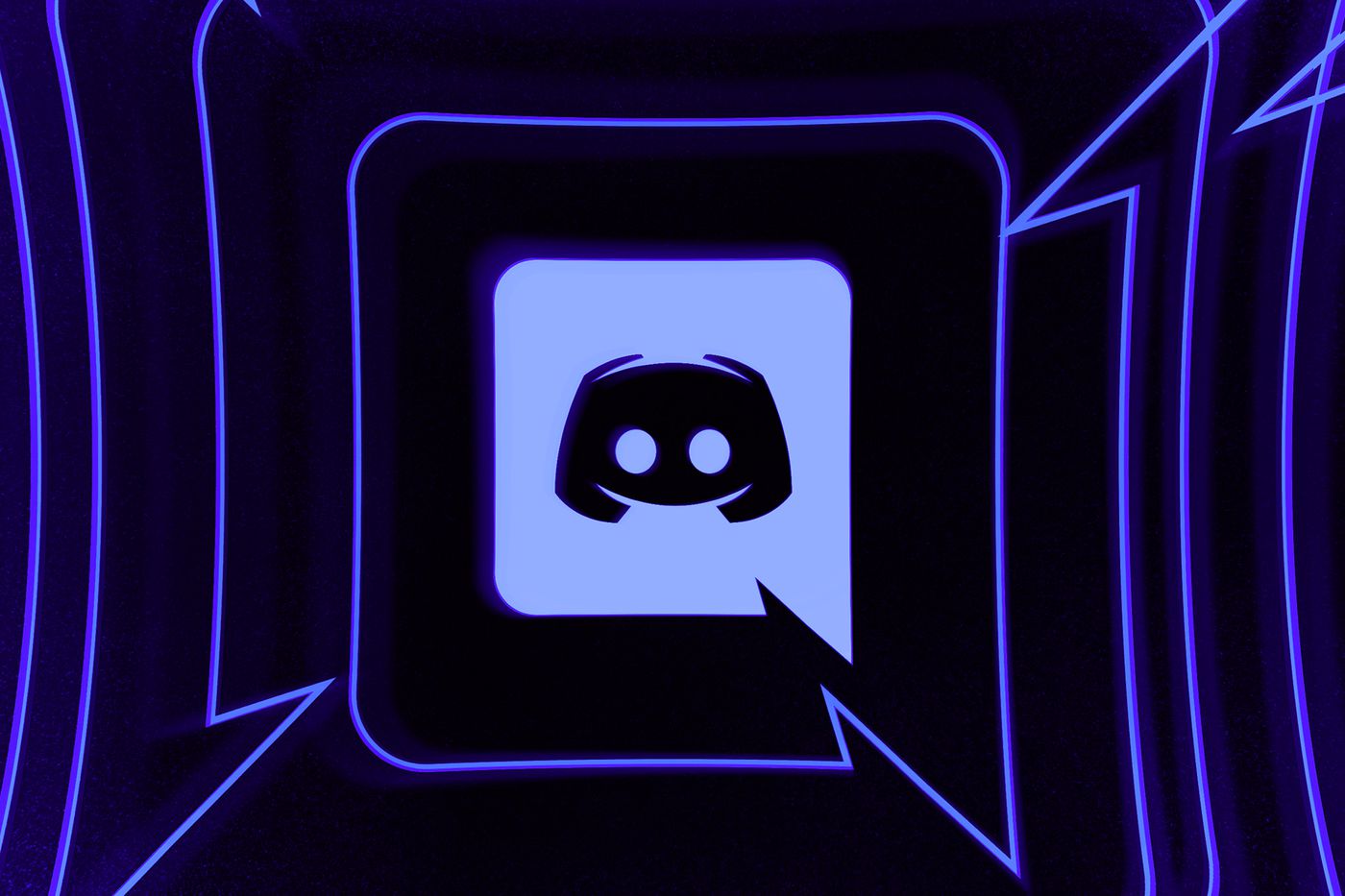
How to Clear Discord Cache Files on Android?
Clearing the Discord Cache Files on Android is not a tedious task and the steps to clear the Discord cache files on Android are given below;
- Step 1: First, you have to open the settings on your mobile phone.
- Step 2: Then you have to find the apps or application folder on your phone.
- Step 3: Later on, once you find the application folder, open it and select the Discord app there. In Discord, find the storage option and click on it.
- Step 4: Now you will come across two options, one is “Clear Data” and the second one is “Clear Cache”. Click on the Clear Cache option and wait for the process to finish, once you are done with the process, restart your phone.
- Step 5: Now Check in Discord, if everything is working fine or not.
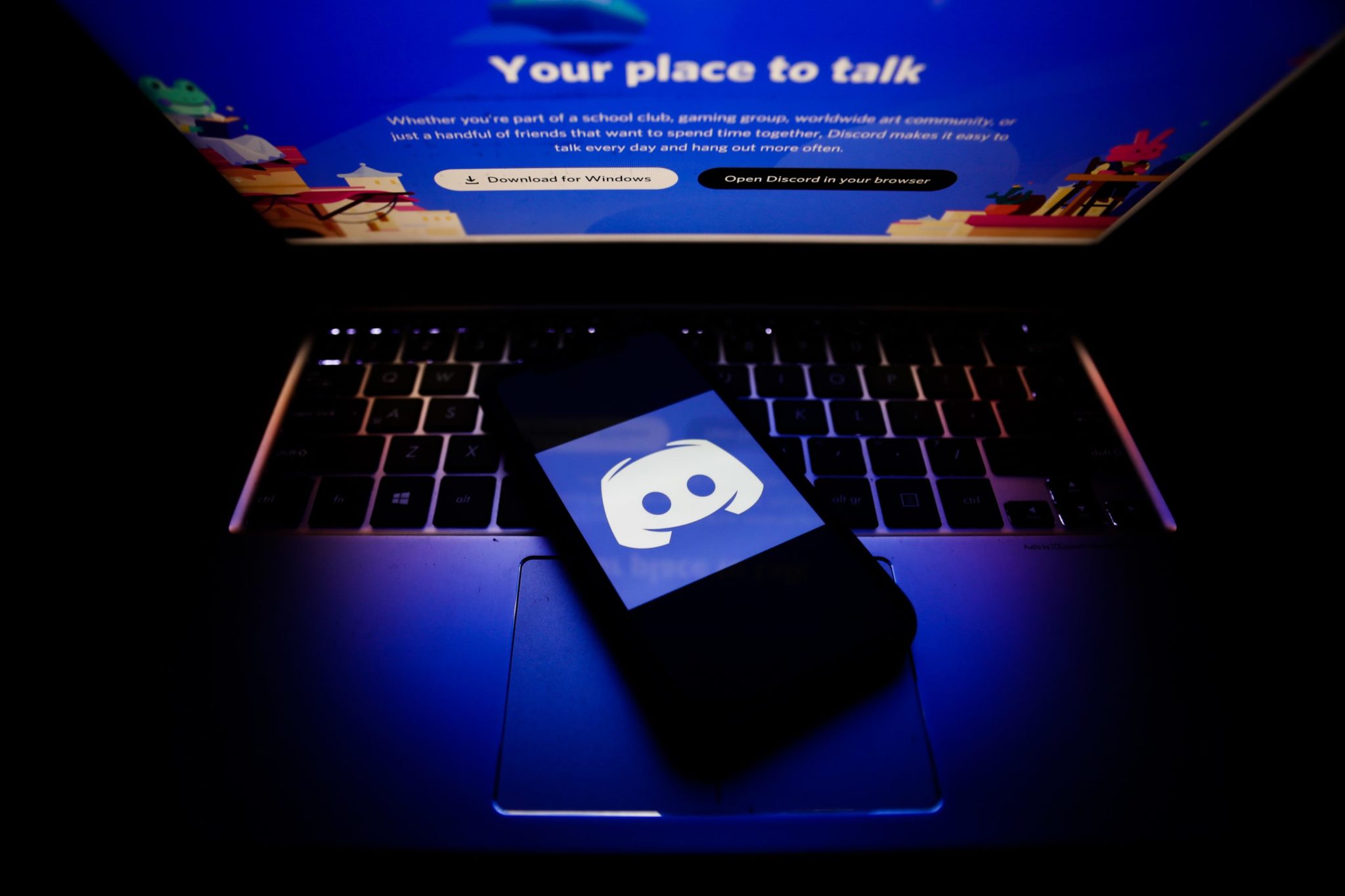
How to Clear Discord Cache Files on PC?
To Clear the Discord Cache Files on PC you have to first open the “RUN box” by pressing Windows + R key altogether. There onwards you have to type %APPDATA% > Discord > Cache in the run box and click OK. Now the entire cache files will be displayed in front of you and you need to delete them all to get rid of all the Discord Cache. You can delete them all by pressing CTRL + A key to select all the files and then Shift + Del key to delete everything. After this, all the cache files will be deleted and then you are good to go.

Softwares to Clear Discord Cache Files
There is ample software available in the market that can automatically do your job of either clearing the cache files of a single application or clearing the cache files of the whole PC. Some of the software available in the market to Clear Discord Cache Files are mentioned below.
Worth Read: How To Get Every Discord Badge in 2024
MacPaw: Clean My PC for MacOS
MacPaw: Clean My PC for MacOS is one of the best software available in the market to clear the junk files from macOS. It can simply do both the tasks of individually cleaning applications or cleaning the whole macOS to work faster.
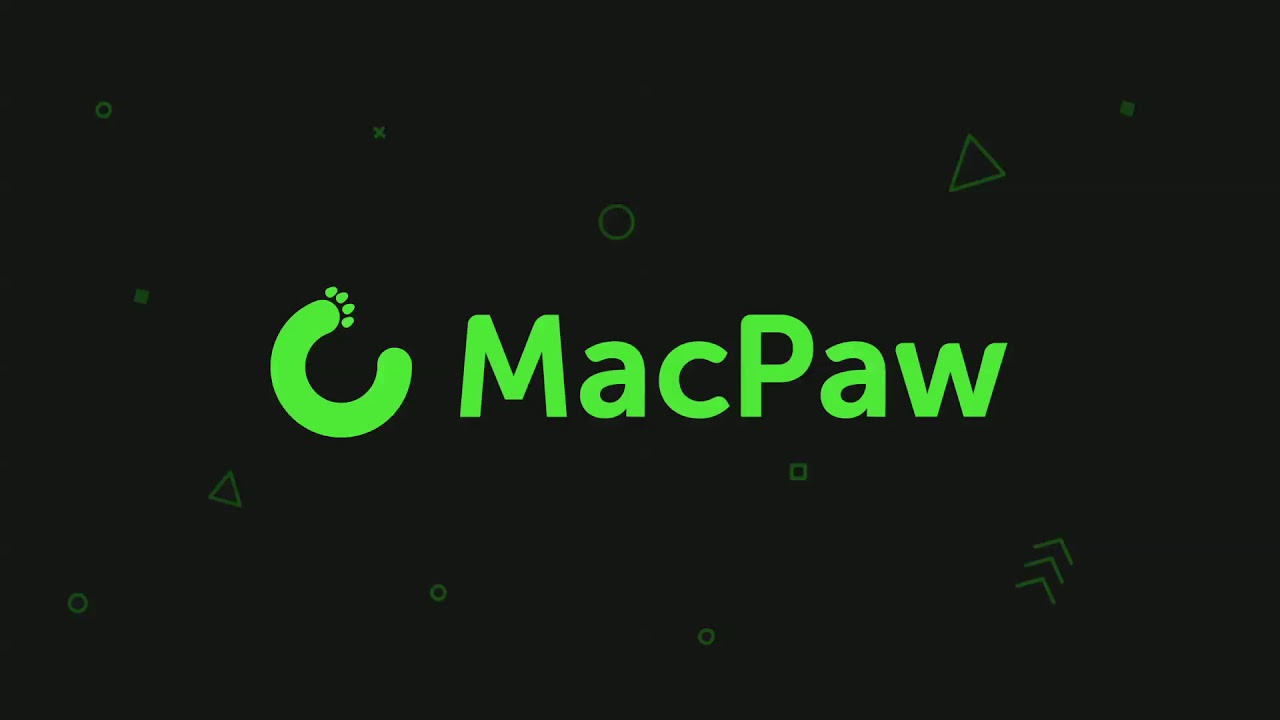
CleanMyPC for Windows
CleanMyPC for Windows has been in the market for a very long time now. It is a trustable software by many as it does the cache cleaning job in minimal time and thereafter you don’t have to worry about your PC getting slow.
Also Check: How to Use MEE6 Bot Commands List in Discord 2024
Frequently Asked Questions
FAQ 1: Does clearing the Discord cache do anything?
Answer: Yes it will help to clear the space from unwanted media.
FAQ 3: Where is the Discord cache stored?
Answer: Discord cache is stored in the cache folder of the software.
This is all for the guide on How to Clear Discord Cache Files. If you have any other tested method then do not hesitate to share it with us, you can share it with us with the help of the comment section which is given down below. Also, do not forget to subscribe to our newsletter which is also given down below.




![How to Change Your Age On Discord in 2024 [Guide] 2 How to Change Your Age On Discord in 2024 [Guide]](https://omggamer.com/wp-content/uploads/2024/10/How-to-Change-Your-Age-On-Discord.jpg)
![How To Game Share Xbox in 2024 [Xbox Series X & Xbox One] 3 How To Game Share Xbox in 2024 [Xbox Series X & Xbox One]](https://omggamer.com/wp-content/uploads/2024/10/how-to-game-share-xbox.jpg)
![[SOLVED] How to Fix Origin Won't Open in 2024 [8 Methods] 4 [SOLVED] How to Fix Origin Won’t Open in 2024 [8 Methods]](https://omggamer.com/wp-content/uploads/2024/10/How-To-Fix-Origin-wont-Open-Error.png)
![League Of Legends Wild Rift Tier List [May] 2024 (LOL) 5 League Of Legends Wild Rift Tier List [May] 2024 (LOL)](https://omggamer.com/wp-content/uploads/2024/10/League-Of-Legends-Wild-Rift-Tier-List.jpg)
![Genshin Impact Steam in 2024 [Everything You Should Know] 6 Genshin Impact Steam in 2024 [Everything You Should Know]](https://omggamer.com/wp-content/uploads/2024/10/Genshin-Impact-Steam-Everything-You-Should-Know.jpg)